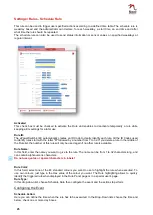39
Settings / Rules - Trigger
This Rule is used to send a request over the Internet from your Device to another Device. The request sent
by your Device is used to trigger an Action on the second Device, for instance to remotely turn on or off a
Power Outlet, to close or open a Relay, to send an Alarm Message (SNMP Trap, email or Syslog).
Activated
This check box must be checked to activate the Rule. It enables to deactivate temporarily a Rule while
keeping all its settings for a later use.
Rule ID
The administrator can create up to 255 Rules and the Power Switch automatically creates an ID Code to
clearly identify each Rule. These codes start with the character "R" followed by a number from 1 to 255.
Rule Name
In this field, enter the name you want to give to the Rule. The name can be from 1 to 32 characters long, and
can contain alphanumeric characters.
Rule Color
In this Drop-Down Color Picker, choose the color you want to apply for the rule in the Rule Panel page (Go
to Misc/Rule Panel)if the rule is triggered.
Rule Type
In this drop-down list, choose Trigger Rule then configure the event and the actions to perform.
Configuring the Event
Magic word:
In this field, enter the word you want to use to trigger the corresponding action on a remote device. The
name can be from 1 to 32 characters long, and can contain alphanumeric characters.
Configuring the Actions
Type of Action
For the Event defined above and depending on your Device, you can choose different Actions:
Set Outputs
This type of Action only appears if:
- your Device has own Power Outlets or has access to Power Outlets of connected xBus Peripheral
Units
- your Device has access to Relay Outputs of connected xBus Peripheral Units