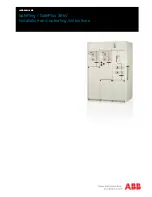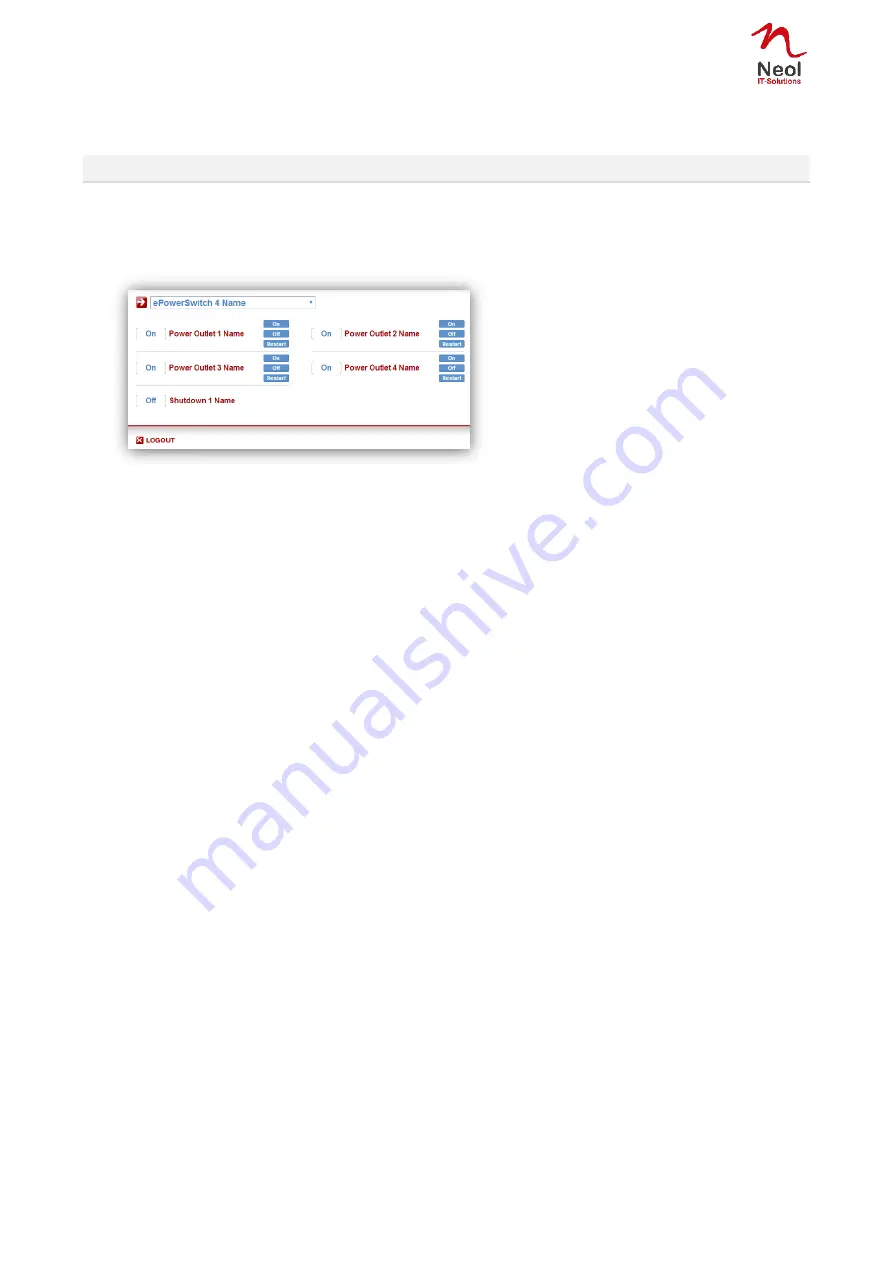
45
Part IV : Power outlet control and peripherals status
Via the Internet using a standard browser
1. Start your Web browser and type the IP address of your ePowerSwitch 4IEC. The browser displays the
authentication dialog box.
2. Enter a user name and its corresponding password. The status of the ePowerSwitch 4IEC is displayed.
3. In the drop-down list, choose the power control unit you want to control or the peripheral for which you
want to know the status.
If you log in as system administrator, you will be able to:
- control all the power outlets and all the power outlet groups of the connected ePowerSwitch devices,
- display the instant values of all the connected sensors (temperature, humidity, ambient light),
- display the status of all digital inputs.
If you log in as a user (ePowerSwitch 4IEC handles up to 40 accounts), you will be able to:
- control individually all the power outlets and all the power outlet groups for which you have the rights,
- display the values of all the connected sensors for which you have the rights,
- display the status of all the digital inputs for which you have the rights.
The ON button allows you to switch ON the corresponding power outlet or group of power outlets.
The OFF button allows you to switch OFF the corresponding power outlet or group of power outlets.
The RESTART button allows you to switch OFF the corresponding power outlet or group of power outlets.
The power outlet or group of power outlets will then be automatically switched ON after the delay defined
by the administrator (see Settings / power outlets Page).