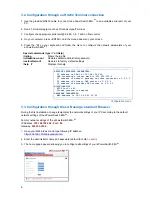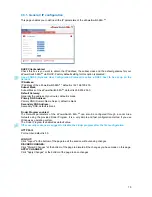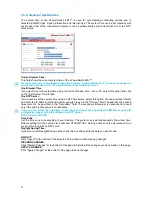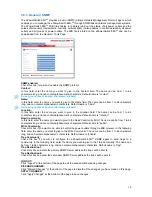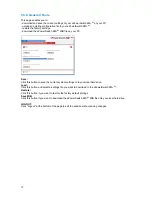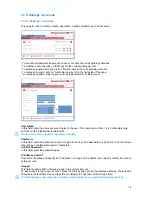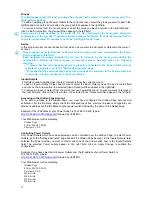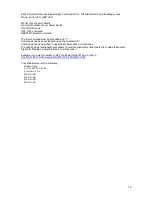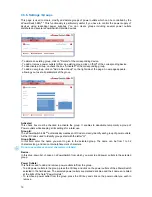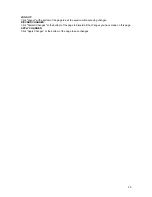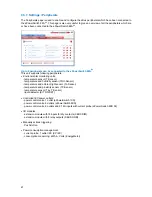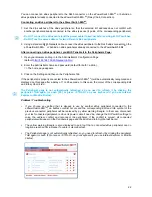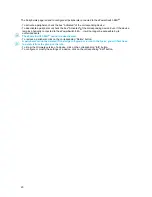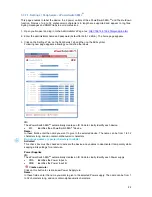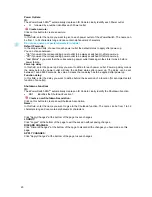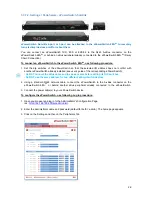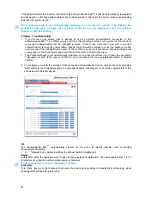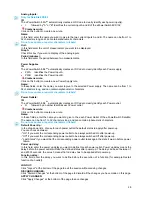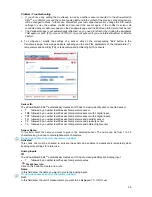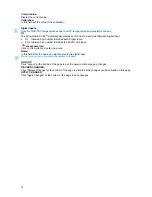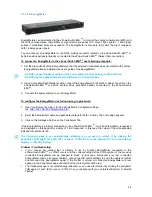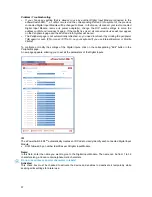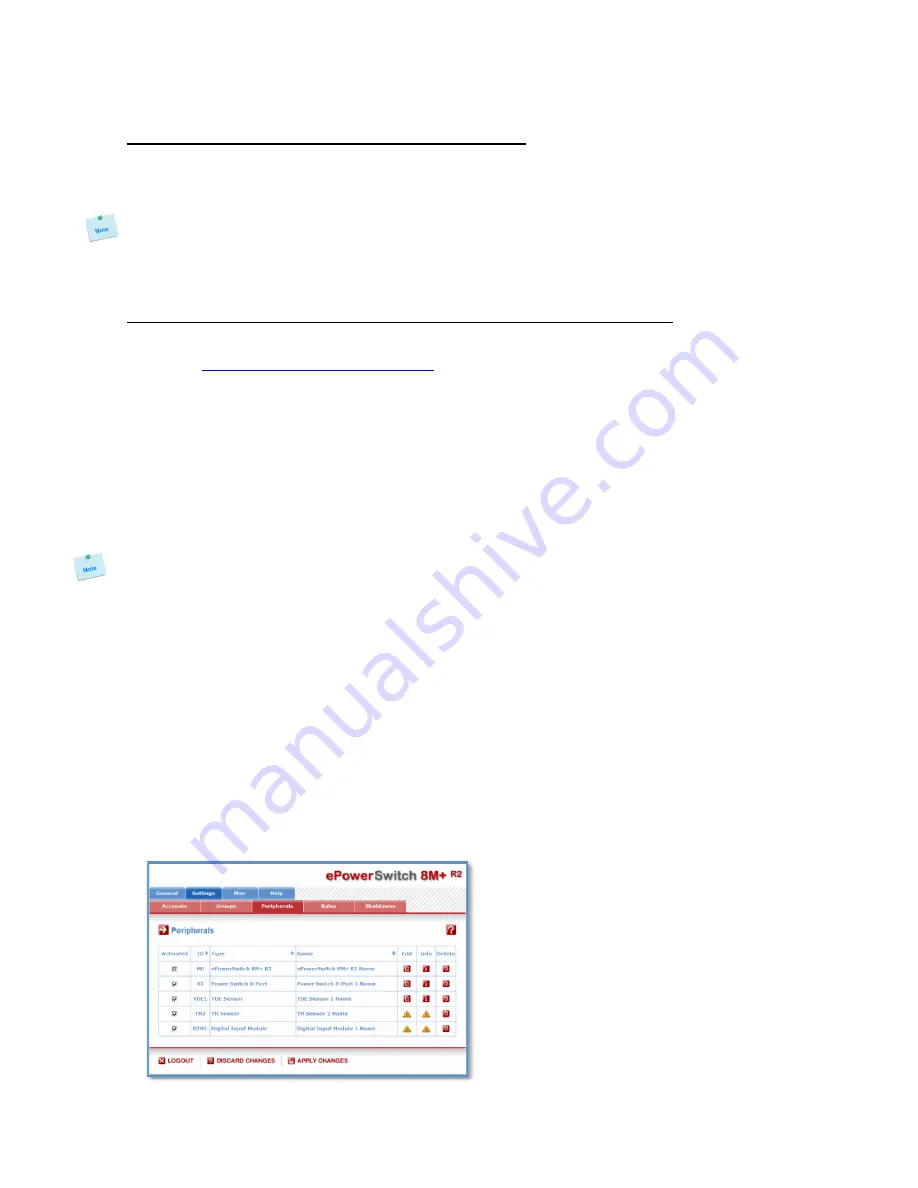
22
You can connect an xBus peripheral to the RJ45 connector on the ePowerSwitch
*
8M+
R2
or behind an
xBus peripheral already connected to the ePowerSwitch
*
8M+
R2
(Daisy Chain Connection).
Connecting an xBus peripheral to the ePowerSwitch 8M+
R2
:
1. Set the dip switches of the xBus peripheral so that the selected I/O address does not conflict with
another peripheral already connected to the xBus (see user's guide of the corresponding peripheral).
- Do NOT connect the xBus cable (and the power cable if need be) before setting its DIP switches
- Do NOT use the same address for two different xBus peripherals
2. Using a standard RJ45 Network cable, connect the xBus peripheral to the RJ45 xBus connector on the
ePowerSwitch 8M+
R2
or behind an xBus peripheral already connected to the ePowerSwitch 8M+
R2
.
After connecting an xBus peripheral, you MUST enable it in the Peripherals Page:
1. Open your browser and log in to the Administrator's Configuration Page
(default:
http://192.168.100.200/sysadmin.htm
)
2. Enter the administrator name and password (default for both = admin).
=> The home page appears.
3. Click on the Settings and then on the Peripherals Tab.
If the peripheral is properly connected to the ePowerSwitch 8M+
R2
it will be automatically recognized and
displayed on this page after a delay of 1 to 60 seconds. In this case, the colour of the corresponding Edit
and Info symbol is red.
The Peripheral page is not automatically refreshed, so you need to refresh it by clicking the
peripheral TAB again (or push [F5] or press <CTRL-R> on your keyboard if you use Internet
Explorer or Mozilla Firefox).
Problem / Troubleshooting
y
If you choose any setting that is already in use by another xBus peripheral connected to the
ePowerSwitch 8M+
R2
, an address conflict occurs and the corresponding Edit and Info symbol of the
previous connected peripheral will be replaced by a yellow warning triangle. In that case, disconnect
your last connected peripheral, remove its power cable if need be, change the DIP switch settings to
solve the address conflict and reconnect the peripheral. If the conflict is solved, all connected
peripherals will appear on the Peripherals page and their Edit and Info Symbol will be red.
y
The yellow warning triangle is also displayed to point out that a connected xBus peripheral can no
longer be reached (for instance if a cable is disconnected).
y
The Peripheral page is not automatically refreshed, so you need to refresh it by clicking the peripheral
TAB again (or push [F5] or press <CTRL-R> on your keyboard if you use Internet Explorer or Mozilla
Firefox).