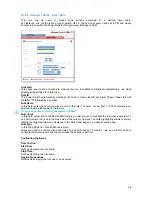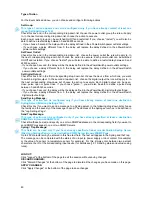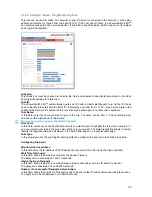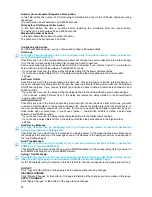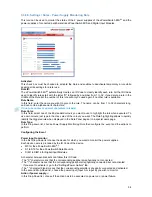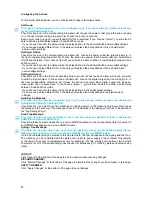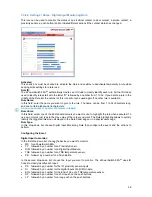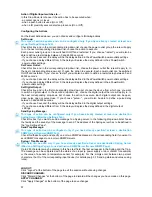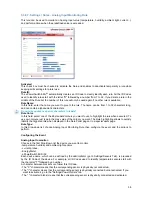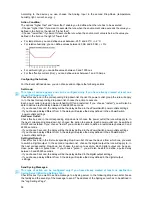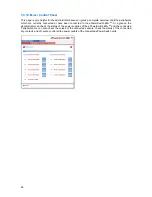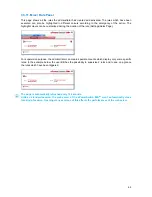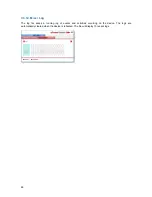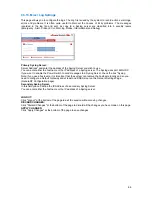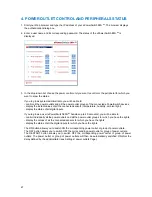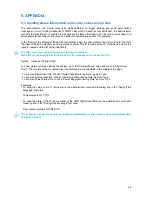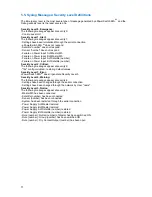62
Shutdown Outputs
In this field, choose the output which will be used to trigger the Shutdown.
- To select an output, select the output you want to add in the left field and click on the Arrow button, the
output will then appear in the right field.
- To remove the selected output, select this output in the right field and click on the Arrow button, the
output will then appear in the left field.
Group:
This type of action appears and can be configured only if you have already created at least one
group (Settings/Groups Tab).
In this field, choose the group of power outlets which will be used for the Shutdown rule.
- To select a group, select the output you want to add in the left field and click on the Arrow button, the
output will then appear in the right field.
- To remove the group displayed in the right field, select this group in the right field and click on the Arrow
button, the group will then appear in the left field.
Device
In this Drop-Down list, choose the device of which the power outlet will be used to trigger the Shutdown
action. If the Power Switch is used as stand-alone unit, this Drop-Down list will only show the Power
Switch itself.
Power Outlets
In this field, choose the Power Outlet will be used to trigger the Shutdown.
- To select a Power Outlet, select the Power outlet you want to add in the left field and click on the Arrow
button, the Power Outlet will then appear in the right field.
- To remove the selected Power Outlet, select this Power Outlet in the right field and click on the Arrow
button, the Power Outlet will then appear in the left field.
LOGOUT:
Click "Logout" at the bottom of the page to exit the session without saving changes.
DISCARD CHANGES:
Click "Discard Changes" at the bottom of the page to discard all the changes you have made on this page.
APPLY CHANGES:
Click "Apply Changes" at the bottom of the page to save changes.