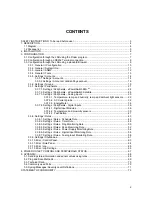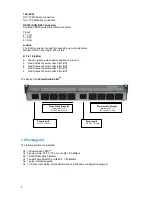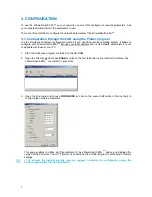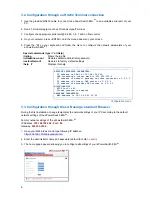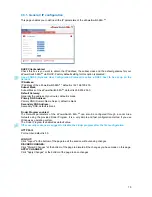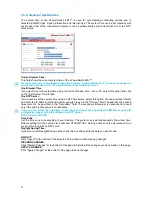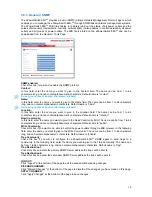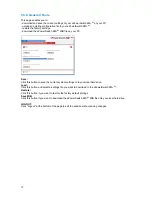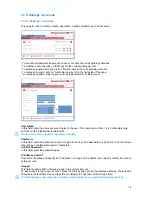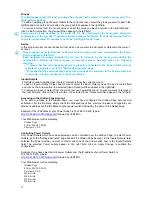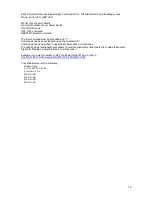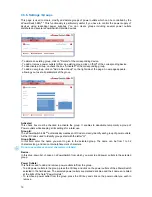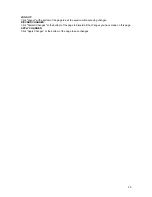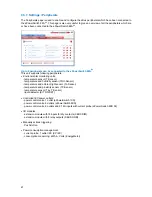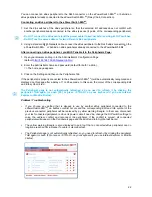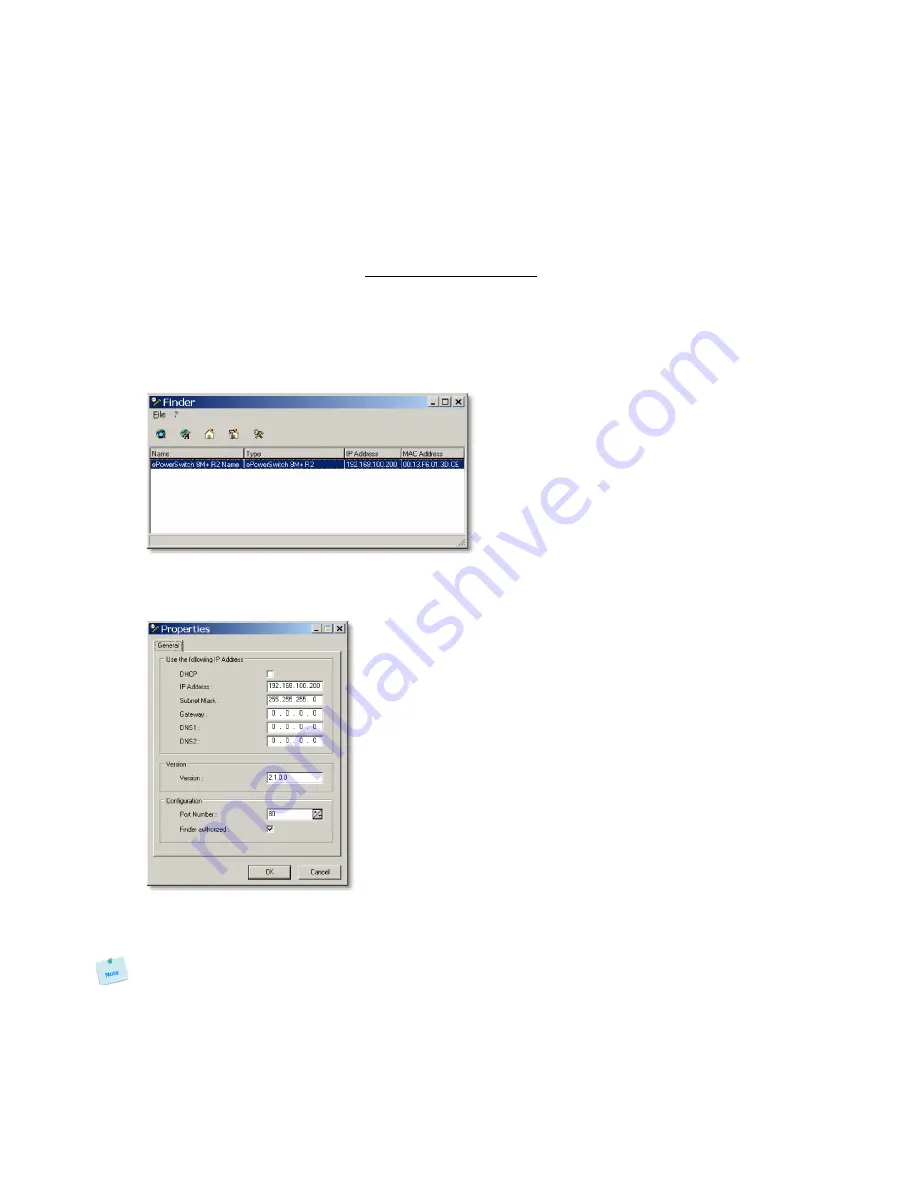
7
3. CONFIGURATION
To use the ePowerSwitch 8M+
R2
on your network, you must first configure its network parameters. Ask
your network administrator for the parameters to use.
There are three methods to configure the network parameters of the ePowerSwitch 8M+
R2
:
3.1. Configuration through the LAN using the Finder program
It is the simplest and fastest configuration method if you use Windows as operating system. It allows to
configure your ePowerSwitch 8M+
R2
through your local network even if its network parameters are not
compatible with those of your PC.
1. Start the Finder.exe program
contained on the CD-ROM.
2. Open the File menu and choose
SCAN
(or click on the first left button in the tool bar) to discover the
ePowerSwitch 8M+
R2
connected on your LAN.
3. Open the File menu and choose
CONFIGURE
(or click on the second left button in the tool bar) to
configure the network parameters.
This page enables to define all IP parameters of the ePowerSwitch 8M+
R2
device and displays the
version of the Firmware. The HTTP protocol is enabled and the Finder program is authorized at factory
settings.
!!! To achieve the highest security level we suggest to disable the configuration using the
Finder program after the first installation.