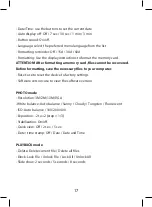18
Updating Firmware
1) Download the firmware file at www.neoline.com and extract the file from the
archive.
2) Format the memory card and transfer the extracted file to the microSD memory
card.
3) Insert the memory card with the downloaded file into the DVR slot.
4) Connect the device to a power source and turn it on.
5) The indicator light will flash while the firmware file is being downloaded to the
device.
6) Upon completion of the process, the device will reboot automatically.
7) Check in the settings menu if the correct firmware version is displayed.
8) Format the memory card with the DVR menu. ATTENTION! If the memory card is
not formatted after the update, the update process will be started again the next
time it is turned on.
ATTENTION! Do not turn off the DVR power during the firmware update.
7. Possible problems and their causes
This section helps you to eliminate problems the device may have under normal
operation.
- Failure to photograph/record video.
Check if there is enough free space on the microSD card and if it is not blocked.
- Spontaneous stop at recording.
Too many video files stored. Only use at least class 10 high-speed microSD cards by
proven manufacturers.
- When you try to view a photo/play a video file, the “wrong file” message
appears.
File writing failure due to microSD card file system error. Format the microSD card.