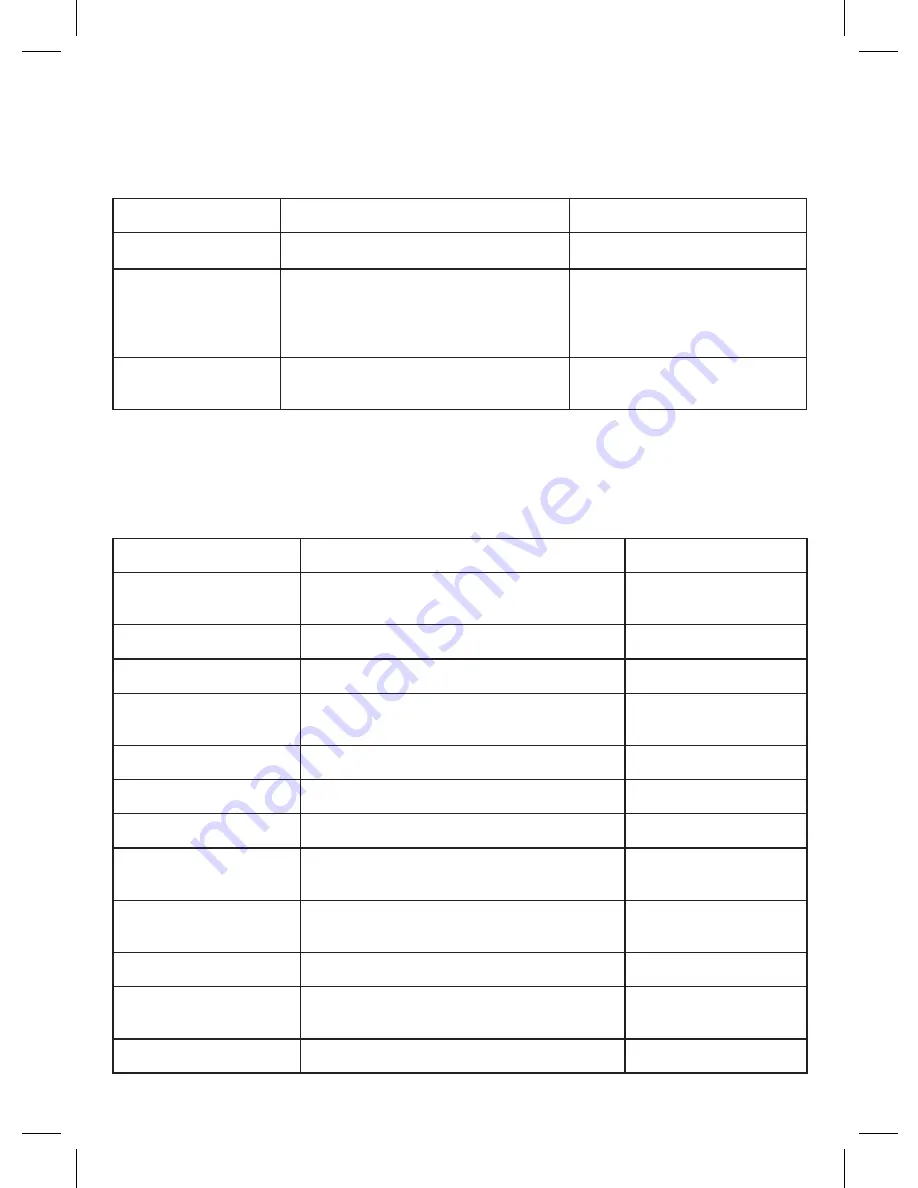
12
Playback
In Playback mode, press Menu button, and select any menu item for setting.
Playback
Description
Submenu
Remove
Removing the video or image
Remove current /Remove all
Protection
Protecting the video or image
against removal
Block current/
Unblock current/
Block ALL/
Unblock ALL
Slide show
Selecting the interval for automated
file switch
2 seconds / 5 seconds / 8
seconds
Settings
In order to enter General settings menu press Menu button twice in any mode,
and select any menu item for setting.
Settings
Description
Submenu
Parking mode
Selecting the G sensor’s sensitivity level
of in Parking mode
Off/High/Medium/
Low
Date/time
Setting the date and time
YY /MM /DD XX:XX:XX
Car plate number
Entering the car plate number
AAAAAAAAA
Button sound
Switching on/off the sound upon
pressing buttons
On/Off
Language
Selecting the language
English/Russian
TV mode
Selecting the TV mode
NTSC/PAL
Network frequency
Selecting the network frequency
50Hz/60Hz
Screen auto switch off Selecting the interval after which the
display lighting will switch off
Off/3 minutes/5 min-
utes/10 minutes
Auto switch off
Setting the interval after which the video
recorder will be switched off
Off/3 minutes/5 min-
utes/10 minutes
Card formatting
Formatting the memory card
CD card
Manufacturer‘s
settings
Reset of settings
Cancel/Yes
Software version
Firmware version
XXX-XXXXXXXX
































