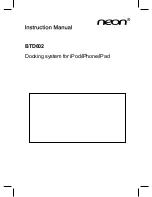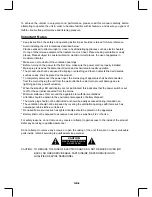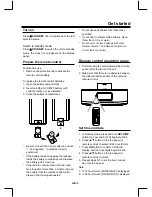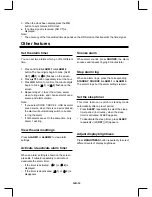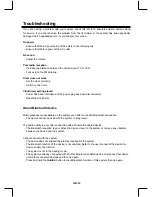GB-7
Product Overview
Remote Control Overview
1.
STANDBY
- Turn on the unit or switch to standby mode.
2.
OK
/
BF
- Confirm selection.
- Start or pause.
- Select FM stereo or FM mono.
- BT: Press and hold clear pairing mode.
TUNING/ALBUM
- Tune to a radio station.
- Scroll up.
- Select a previous album folder.
- Adjust time.
TUNING/ALBUM
- Tune to a radio station.
- Scroll down.
- Select a next album folder.
- Adjust time.
H
- Skip to the previous audio file.
- Select a preset radio station.
G
- Skip to the next audio file.
- Select a preset radio station.
3.
Bluetooth (
) / PAIRING
- Select the Bluetooth source.
- Press and hold Cleard the Bluetooth pairing
history.
4.
FM / DOCK
- Select the TUNER source.
- Select Dock source.
5.
DISPLAY/SET TIME
- Display current information.
- FM mode: Display RDS information
- USB mode: Display ID3 information
- Set the clock and date.
6.
S-BASS
- Turn on or off super bass enhancement.
7.
P-EQ
- Select a preset equalizer setting.
8.
AL 1
- Set the alarm timer.
- Turn on/off the alarm tone.
- View alarm settings.
9.
SNOOZE/BRIGHTNESS
- Activate to snooze mode.
- Adjust the display brightness.
10.
SLEEP
- Set the sleep timer.
11.
AUDIO IN / USB
- Select AUDIO IN or USB source.
12.
MUTE
- Mute volume.
13.
PROG/MODE
FM mode:
- Program radio stations.
- Auto Scan.
USB mode:
- Select repeat play or random play.
14.
VOL +/-
- Adjust volume.
15.
AL 2
- Set the alarm timer.
- Turn off the alarm tone.
- View alarm settings.