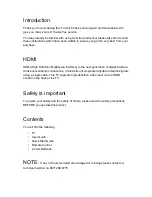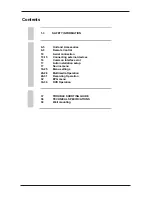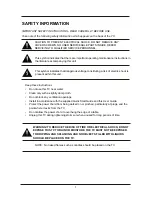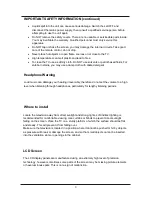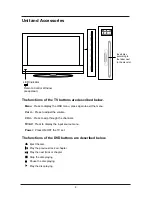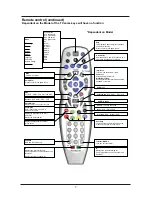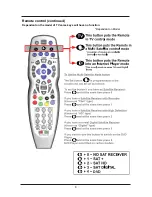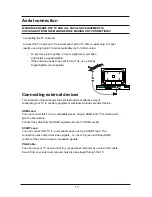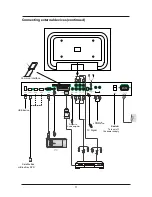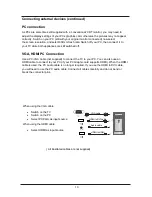Introduction
Thank you for purchasing this TV which has been designed and manufactured to
give you many years of trouble free service.
You may already be familiar with using a similar product but please take time to read
these instructions which have been written to ensure you get the very best from your
purchase.
HDMI
HDMI (High Definition Multimedia Interface) is the next generation of digital interface.
Unlike conventional connections, it transmits uncompressed digital and audio signals
using a single cable. This TV supports high-definition video input via the HDMI
socket on the back of the TV.
Safety is important
To ensure your safety and the safety of others, please read the safety precautions
BEFORE you operate this product.
Contents
You will find the following
•
TV
•
User Guide
•
Quick Start Guide
•
Remote Control
•
2 x AA Batteries
NOTE:
If any of the items listed are damaged or missing please contact our
technical helpline on 0871 288 4775
Summary of Contents for C3770F
Page 1: ...LCD digital colour TV USER GUIDE C3770F...
Page 43: ......