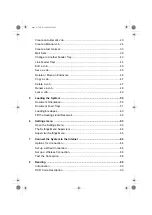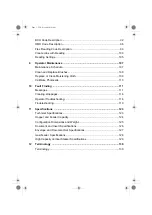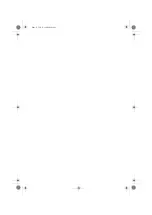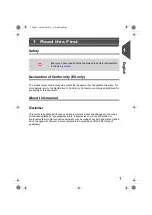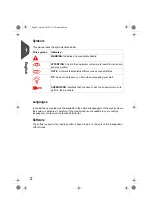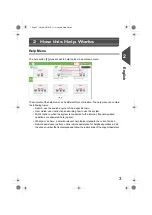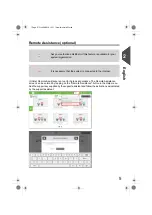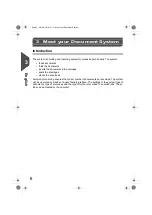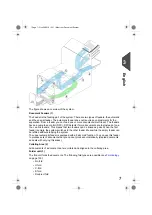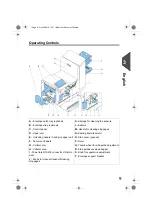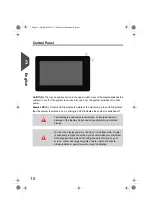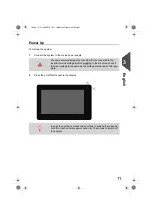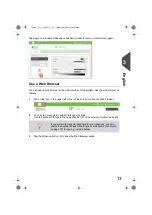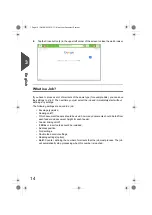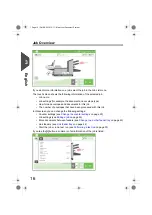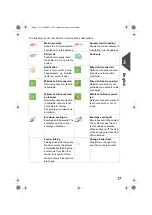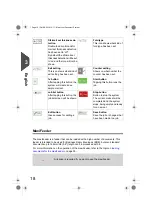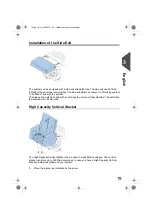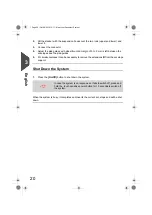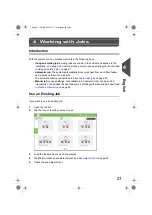Meet your Document System
3
Introduction
The system is a folding and inserting system for processing mail easily. The system:
• feeds documents
• folds the documents
• inserts the documents into envelopes
• seals the envelopes
• stacks the envelopes
Automatic monitoring ensures the correct number of documents per envelope. The system
can be operated by means of a user friendly interface. The settings of the system (type of
documents, type of envelopes and the type of fold) are recorded in so called jobs. These
jobs can be created by the operator.
6
| Page 6 | Oct-09-2019 10:11 | Meet your Document System
3
English