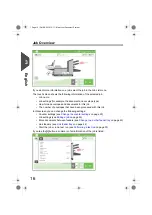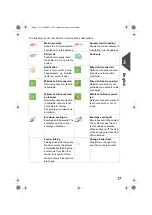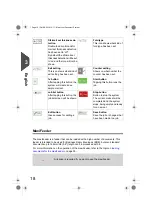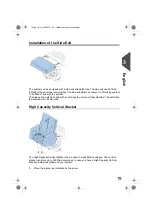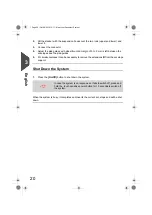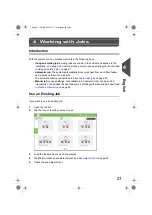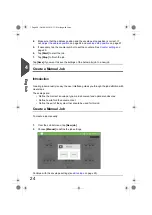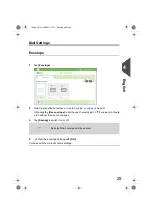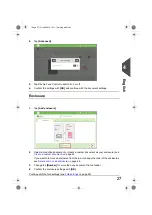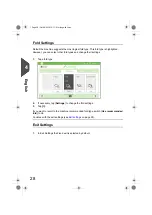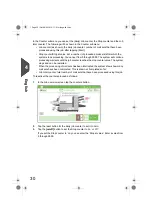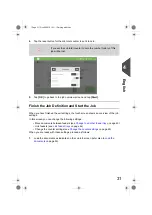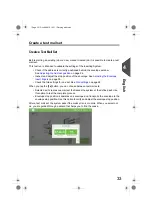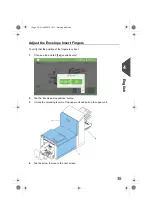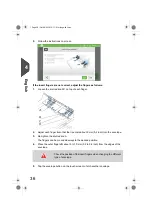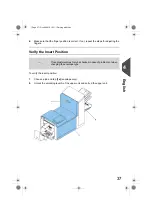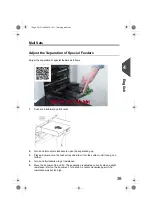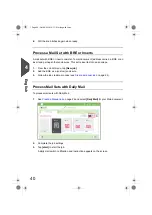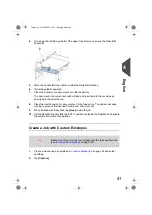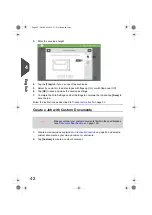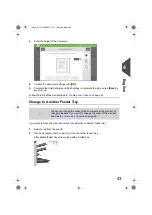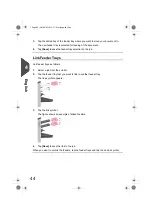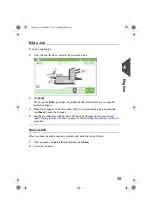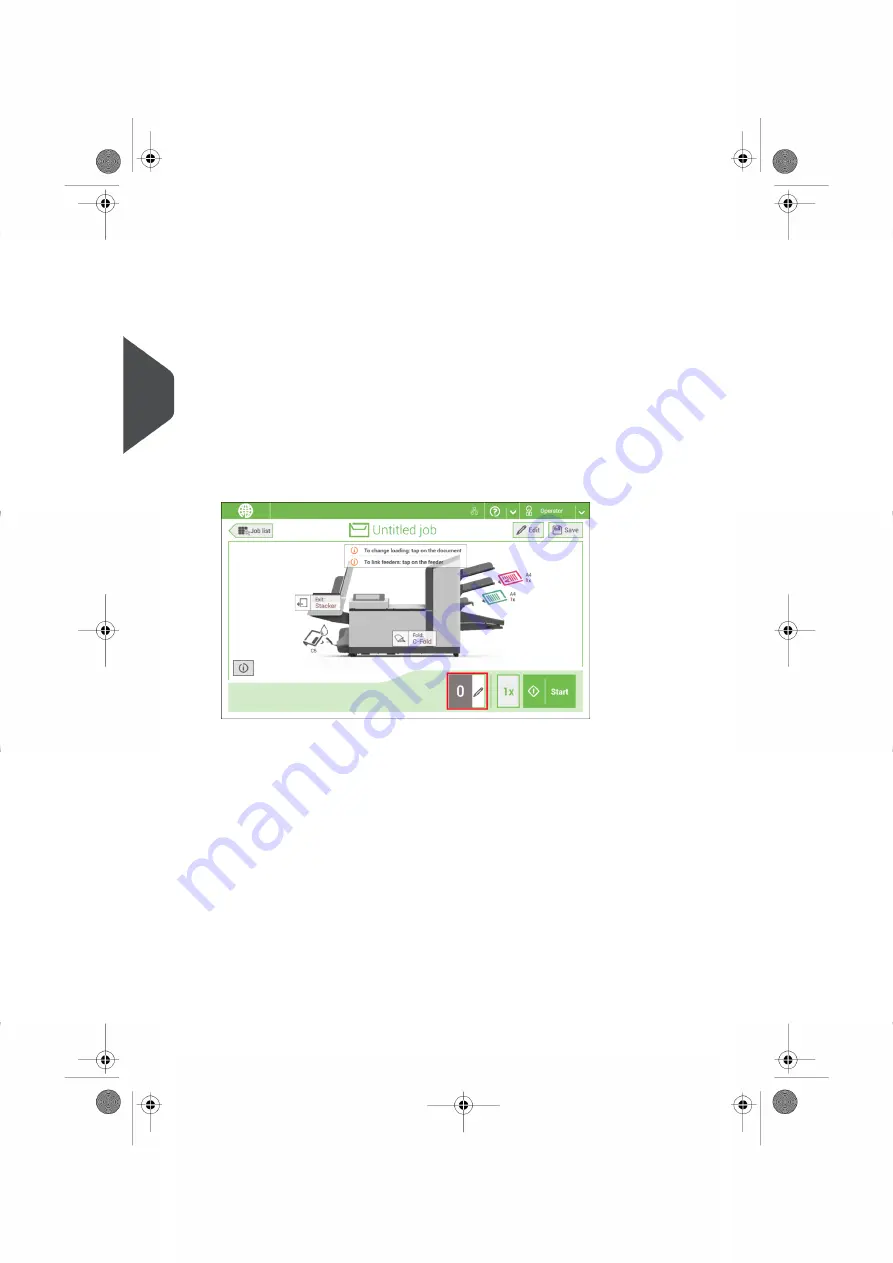
In the Counter submenu you can set the (daily) Job counter, the Stop counter and the Job
total counter. The following will be shown in the Counter submenu:
• Job counter (as shown), the daily job counter: number of mail sets that have been
processed using this job, after tapping [Start].
• Stop counter/Stop at value: set a number (of processed mail sets) after which the
system stops processing. You can set from 5 through 9999. The system will continue
processing mail sets until the job counter reaches the stop counter value. The system
stops and can be restarted.
When the processing of mail sets has been interrupted the system shows how many
mail sets have been completed. This is shown at 'completed so far'.
• Job total counter: total number of mail sets that have been processed using this job.
To reset/set the counters proceed as follows:
In the Job overview screen tap the counters button.
1.
2.
Tap the reset button for the daily job counter to set it to zero.
3.
Tap the [on/off] button to set the Stop counter to ‘on’ or ‘off’.
If you set the Stop counter to ‘on’ you can enter the ‘Stop at value’. Enter a value from
5 through 9999.
30
| Page 30 | Oct-09-2019 10:11 | Working with Jobs
4
English