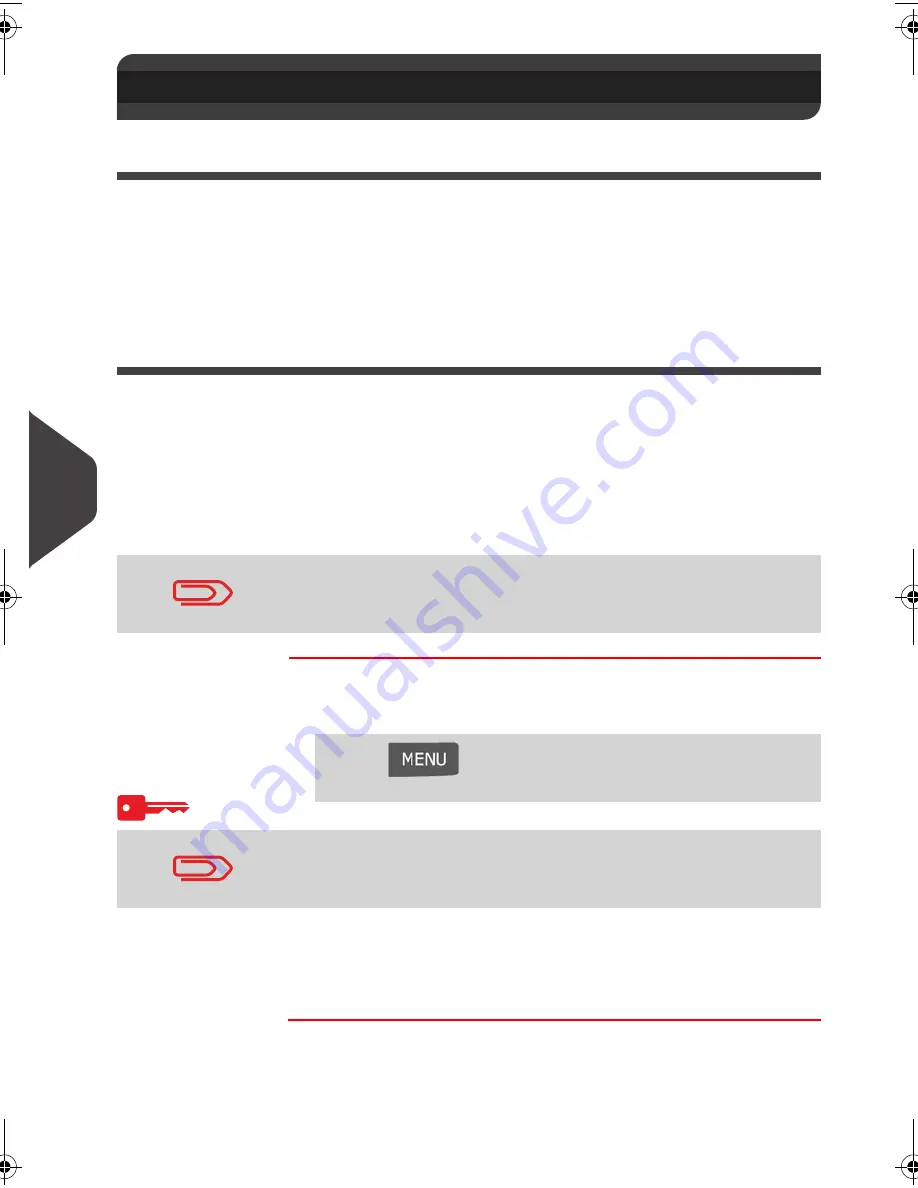
Configuring your Mailing System
146
8
Time and Date Management
Daylight Savings Time Transitions
The mailing system normally auto-adjusts to Daylight Savings Time . However, if a
manual adjustment is necessary, you can use either of the following procedures to
correct the mailing system time:
•
As a user:
How to Unlock the PSD
p.69
•
As supervisor:
How to Check/Adjust the Machine Time and Date
p.146 below.
Time and Date Setting
The time and date are required for postage and are provided by the postal au-
thorities. As a result, you cannot manually adjust the machine time and date.
However, you can ask the machine to check the current time and date and display
them.
See also
•
Automatic Date Advance
p.138 .
How to Check/Adjust the Machine Time and Date
How to Check/
Adjust the
Machine Time
and Date
To check/adjust the current time and date:
1
As supervisor (see
How to Log in as Supervisor
p.122 ):
2
Select Audit call to adjust the time.
The machine adjusts its time if necessary and displays time
and date values.
8.12 Time and Date Management
To check the time and date, make sure the connection to the
Postal Services is available. See
How to Set the Postal/Online
Services Connection
p.143 .
Press
and type
6.4
or select the path:
> System settings > Date and time
If you are processing postage at the time when the clocks adjust
for daylight savings time, the mailing system will wait until you are
finished before displaying the new time.
DELTA2_IR.book Page 146 Vendredi, 18. septembre 2009 1:07 13
Summary of Contents for IS-440
Page 1: ...USER SGUIDE IS 440 FRANKINGMACHINE ...
Page 3: ...CONTROLPANEL see manual section 2 3 ...
Page 4: ...4145435L C 18 09 2009 ...
Page 8: ...Read this First 2 1 ...
Page 16: ...Meet Your Mailing System 10 2 ...
Page 26: ...Meet Your Mailing System 20 2 ...
Page 28: ...Processing Mail 22 3 ...
Page 70: ...Money Operations 64 4 ...
Page 76: ...Money Operations 70 4 ...
Page 78: ...Managing Accounts and Access Rights 72 5 ...
Page 100: ...Reports 94 6 ...
Page 114: ...Reports 108 6 ...
Page 116: ...Online Services 110 7 ...
Page 124: ...Online Services 118 7 ...
Page 140: ...Configuring your Mailing System 134 8 Figure 1 Latitudes ...
Page 141: ...Configuring your Mailing System 135 8 Figure 2 GEO codes from latitude and altitude ...
Page 154: ...Options and Updates 148 9 ...
Page 168: ...Options and Updates 162 9 ...
Page 170: ...Maintaining your Mailing System 164 10 ...
Page 182: ...Maintaining your Mailing System 176 10 ...
Page 184: ...Troubleshooting 178 11 ...
Page 196: ...Specifications 190 12 ...
Page 202: ...Specifications 196 12 ...
















































