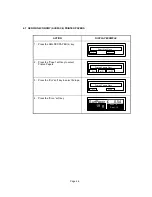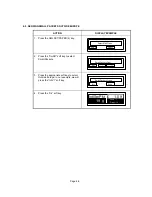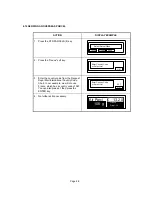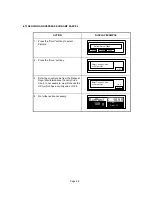Page 3-7
4. If required, select an add-on service (i.e. Recorded Delivery, International Registration.,
etc.). Press the ADD-ON SERVICES key and use the appropriate soft key to select the
desired special service. Refer to Section 3.4.7 for more detailed instructions on the ADD-
ON SERVICES key.
5. If the scale is connected to a postage meter, press the SET METER or SEND LABEL key
to send the current charges to the device.
3.4.4 WEIGHING A LETTER OR PACKAGE
Before weighing an item, make sure the scale shows a zero weight indication. If it does not,
remove all items from the platter and press the ZERO key.
To weigh an item, place it on the center of the weighing platter. Once the weight stabilizes,
the scale displays the weight. If the scale detects motion, it displays
“Unstable”
. If the item
weight exceeds the scale’s weight capacity, it displays “
Scale Wt Exceeded”
.
3.4.5 SELECTING A CLASS OF SERVICE
To select a mailing or shipping rate, simply press the appropriate rate key. The available
rates are listed in Section 3.3.2.
3.4.6 ENTERING A ZONE OR COUNTRY CODE
3.4.6.1 ZONE
ENTRY
If the method of shipment and/or the weight of the item requires a zone, the scale
will display the eligible zones above the soft keys.
•
Press the soft key corresponding to the desired zone.
•
If you want to change the zone, press the ENT key and select a new zone.
3.4.6.2 COUNTRY CODE ENTRY
When one of the International rate keys is selected, the scale prompts you for a
three digit numeric country code and displays “List” as the fourth soft key option.
•
Refer to the Country Code Chart in Appendix E and enter the three digit
destination country code.
•
If the country code is not known, select the “List” soft key at the country code
prompt. The scale displays the country names (in alphabetical order and in
groups of six) and their associated country codes. All the countries can be
accessed through the soft keys.
1. Use the first soft key to Page Up to the next selection of six countries.
2. Use the second soft key to Page Down to the next selection of six countries.
3. Use the third soft key to toggle between the two columns of country names.
4. Use the fourth soft key to highlight the country.
5. Once the desired country has been highlighted, press the ENT key to accept
the country.
•
If an invalid country code is entered, the scale displays "Invalid Country" and
prompts you again for the country code.
3.4.7 SELECTING ADD-ON SERVICES
After selecting a prime rate, press the Add-on Services key to select a service. The available
services are displayed above the soft keys and all accessed via the soft keys. If the Add-on
Services key is pressed before a rate is selected the scale prompts you to select a rate first.
To select another special service, the ADD-ON SERVICES key must be pressed again.