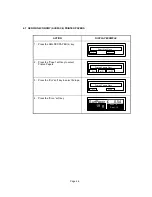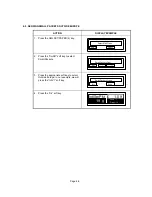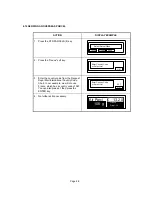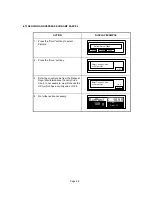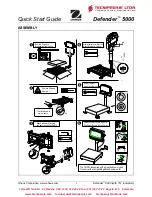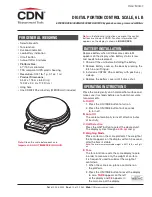Page 5-2
5.4 DEPARTMENT
PROMPTING
Department prompting is used to automatically prompt for a department when you press the SET
METER or PRINT TAPE key. There are three prompting options (Department, Clear Department
After Recording and Multipiece Batch) available. Refer to Section 6, Paragraph 6.2.1 for the
Department Prompting setup procedure.
•
Department Prompting - If enabled, the scale automatically prompts for a department when you
press the SET METER or PRINT TAPE key. If disabled, the scale processes the transaction
without prompting for a department.
•
Clear Department After Recording - If enabled, the scale clears the department number after
each transaction. If disabled and Department Prompting is enabled, the scale keeps the last
department number used until a new number is entered.
•
Multipiece Batch - If enabled the scale will only
prompt
for a department when the Multipiece key
is selected. All removed items in this mode are charged to one department. If disabled, the scale
will prompt for a department each time an item is removed from the scale. The Multipiece Batch
Prompting will only work if Enable Department Prompting is enabled.
5.5 MANUAL WEIGHT ENTRY (FUNCTIONS KEY)
The Manual Weight Entry function is used when an item is not present but you know the weight of
the item. The maximum amount of weight that may be entered via Weight Entry is 10 kilograms.
1. Remove all items from the scale.
2. Press the ZERO key.
3. Press the FUNCTIONS key.
4. Press the soft key directly below “MnWgt”. The scale displays "
Enter Weight of Item/ _ _ _ _._
g<Enter>
"..
a.
Enter the item weight.
b.
Press the ENT key.
c.
Select the prime rate and if required, the special services.
d.
Complete the transaction.
5.6 MULTIPLE LABELS (FUNCTIONS KEY)
The Multiple Labels function is used to print a quantity of labels. The maximum number of labels
that may be printed is 99.
Note:
If this function is selected and the meter is not enabled, the scale displays "
No Meter
Enabled
".
1. Press ZERO key.
2. Place an item on the scale or enter the weight via the Weight Entry key.
3. Select a prime rate.
4. Press the FUNCTIONS key.
5. Press the Lbls soft key. The scale prompts for the number of labels to be printed.
6. Enter the number of labels you want to print.
7. Press the ENT key to print the labels.