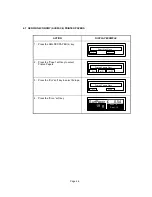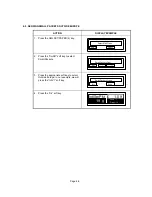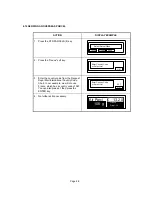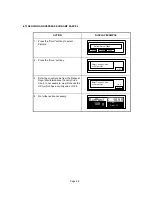Page 6-1
CHAPTER 6: SETUP OPERATION (FUNCTIONS KEY)
6.1 SYSTEM
SETUP
The system setup function configures the scale for the customer's specific application. Both the
Supervisor Menu and Service Menu are accessed through this menu.
1. Press the FUNCTIONS key.
2. Press the More soft key.
3. Press the Setup soft key. The scale displays: “Select Area to Setup”.
4. Refer to the Supervisor’s Menu section or the Service Menu section for the setup procedures.
6.2 SUPERVISOR
MENU
The Supervisor Menu is used to configure the Lower Rates setup, the Shortcuts key setup, the
Department Prompting setup and the Audible Tone setup.
1. Perform steps 1 through 3 in section 6.1.
2. From the “Select Area to Setup” display, press the Super soft key.
3. Perform the following procedures, as required.
6.2.1 DEPARTMENT
PROMPTING
This function is used to setup the three Department prompting options “Enable Department
Prompting, Enable Clear Department After Transaction and Multipiece Batch Prompting”.
1. From the Select Supervisor option display, press the Dept soft key. The scale prompts:
”Enable Dept Prompting”.
2. Press the Yes soft key to enable the Department prompting feature or press the No soft
key to disable the Department prompting feature. The scale prompts: “Enable Clear
Dept?.
Note:
If
“Yes”
is selected the scale will prompt for a department on each transaction
when you press the SET METER key or SEND LABEL key. If
“No”
is selected the scale
will not prompt for a department automatically. If a department must be entered, the
operator must manually press the department key before pressing the SET METER or
SEND LABEL key.
3. Press the Yes soft key to enable the Clear Department feature or press the No soft key
to disable the Clear Department feature. The scale prompts: “MultiPc Batch Prompting”.
Note:
If
“Yes”
is selected, the scale clears the last department number used after each
transaction. If
“No”
is selected, the scale retains the last department number used. If
the department key is selected, the scale will display the current department and allow
the operator to manually change or clear the department.
4. Press the Yes soft key to enable the Multipiece Batch prompting feature or press the No
soft key to disable the Multipiece Batch prompting feature. The scale displays: “Select
Function”. The Multipiece Batch Prompting only works if Enable Department Prompting
is enabled.
Note:
If yes is selected, the scale only prompts for a department when the Multipiece
key is selected. All items removed in this mode are charged to one department. If
“No”
is selected, the scale prompts for a department each time an item is removed from the
scale.
5. Press the RESET key to return to normal scale operation or select another soft key to
setup.