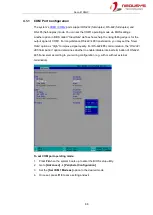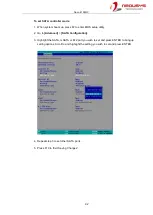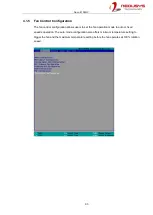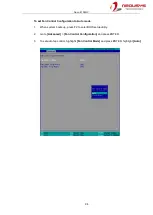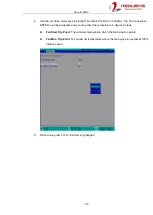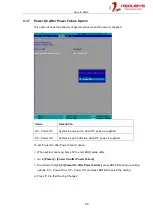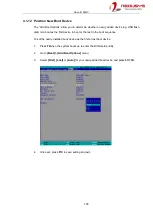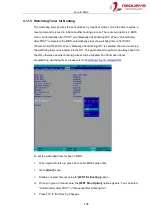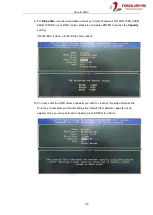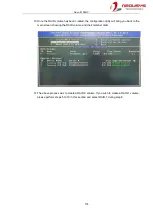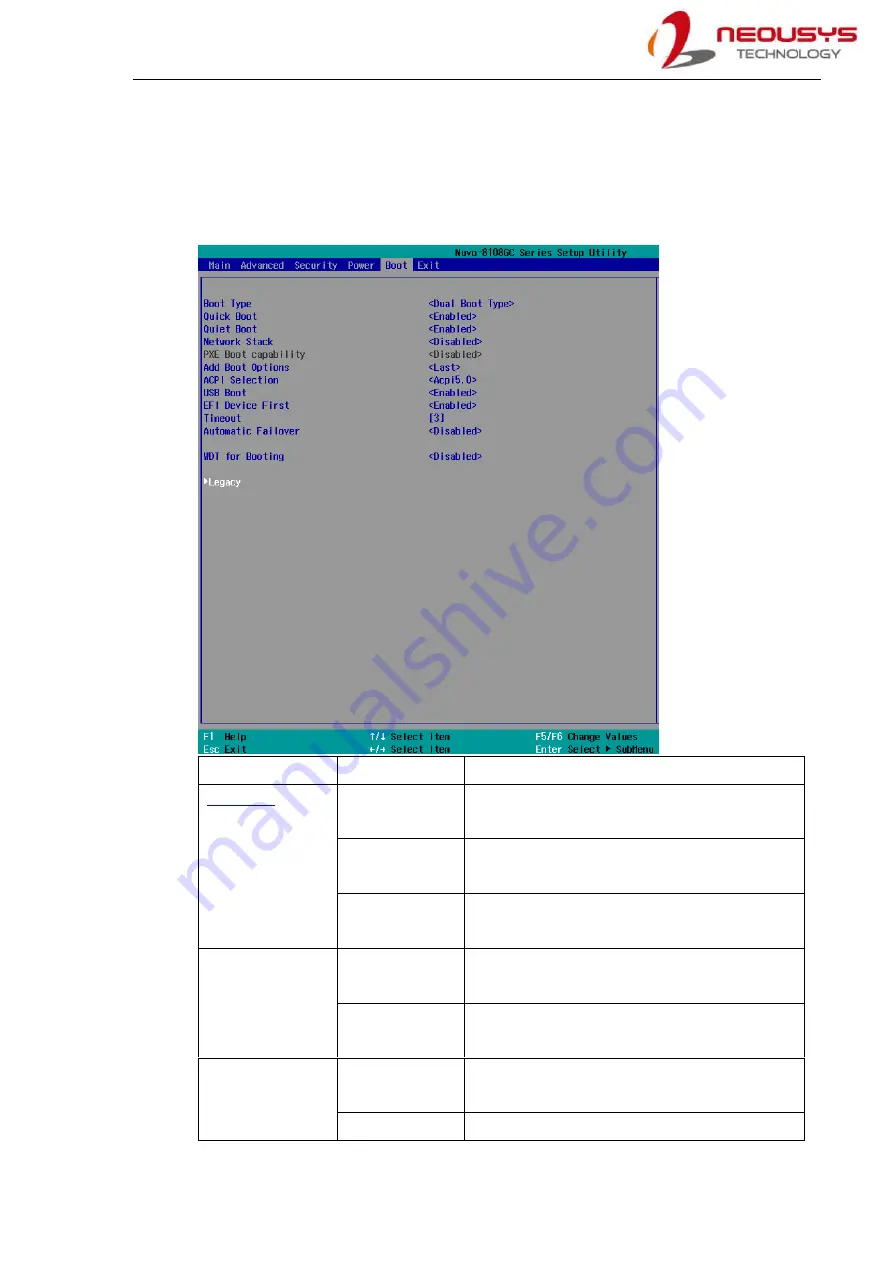
Nuvo-8108GC
102
4.1.10 Boot Menu
The Boot menu in BIOS allows you to specify the system’s boot characteristics by setting
bootable device components (boot media) and method. Or, you may press F12 upon system
start up and select a device you wish boot from.
Value
Option
Description
Boot Type
Dual Boot Type
Both legacy and EFI boot media listed are
approved as boot media.
Legacy Boot
Type
Only legacy boot media listed are approved as
boot media.
UEFI Boot Type
Only legacy boot media listed are approved as
boot media.
Quick Boot
Enabled
The system starts up faster because BIOS skips
various hardware function tests
Disabled
The system starts up slower because BIOS goes
through various hardware functions tests
Network Stack
Enabled
The system is available for network access
using UEFI.
Disabled
The system is not available for network access
Summary of Contents for Nuvo-8108GC Series
Page 1: ...Neousys Technology Inc Nuvo 8108GC Series User Manual Revision 1 2 ...
Page 14: ...Nuvo 8108GC 14 1 2 2 Nuvo 8108GC Ignition Dual 4 Pin Terminal Block Panel View ...
Page 15: ...Nuvo 8108GC 15 1 2 3 Nuvo 8108GC Top Panel View 1 2 4 Nuvo 8108GC Heatsink Panel View ...
Page 16: ...Nuvo 8108GC 16 1 2 5 Nuvo 8108GC Bottom View 1 2 6 Nuvo 8108GC Wall mount Dimension ...
Page 77: ...Nuvo 8108GC 77 2 Place the system on a flat surface and secure it with screws ...
Page 132: ...Nuvo 8108GC 132 7 Follow the 6 step setup procedure as instructed ...
Page 134: ...Nuvo 8108GC 134 9 When done click on Finish and restart the system ...