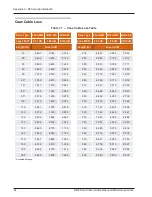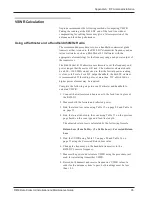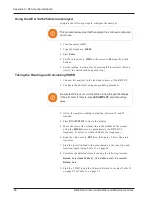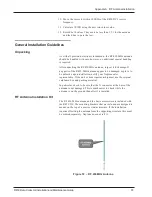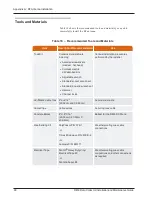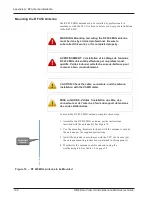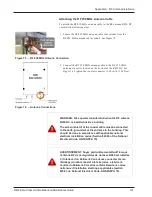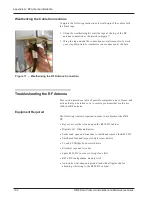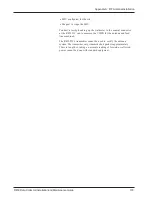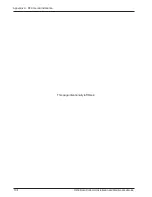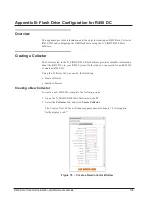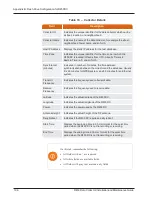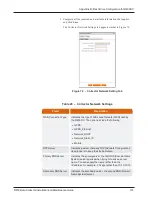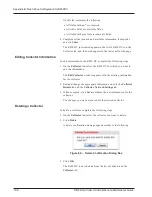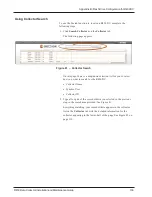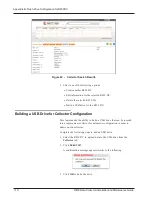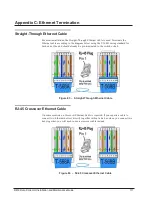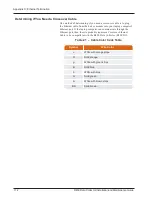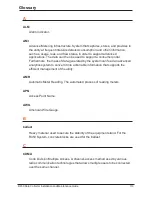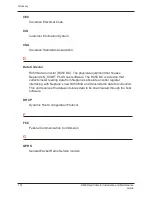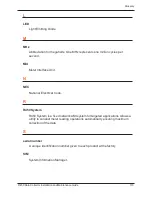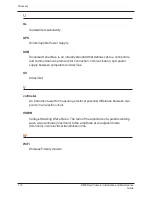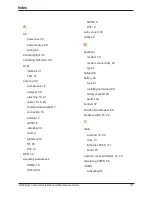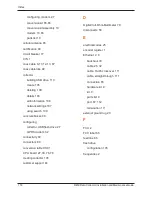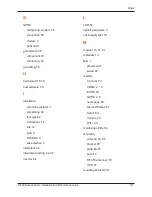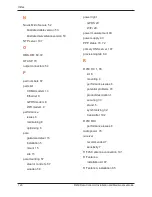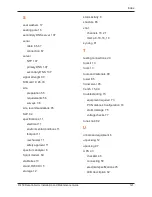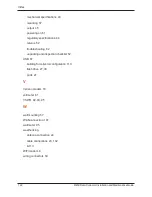On this tab, remember the following:
l
All fields with an * are required.
l
All white fields are available fields.
l
All fields with gray test are read-only fields.
4. Complete all the required and available information that applies,
and click
Save
.
The R450 DC just created appears in the list of R450 DCs on the
Collector tab, and the detail appears in the lower half of the page.
Editing Collector Information
To edit information for an R450 DC, complete the following steps.
1. On the
Collector
tab, select the R450 DC for which you want to
edit the information.
The
Edit Collector
window appears with the existing information
for the collector.
2. Edit and change the appropriate information on both the
Collector
Details
tab and the
Collector Network Settings
tab.
3. When complete, click
Save
to display the new information for the
collector.
The changes you made are saved for the selected collector.
Deleting a Collector
To delete a collector, complete the following steps.
1. On the
Collector
tab, select the collector you want to delete.
2. Click
Delete
.
A delete confirmation message appears similar to the following.
Figure 80 – Delete Confirmation Dialog Box
3. Click
OK
.
The R450 DC is now deleted from the list of collectors on the
Collector
tab.
108
R450 Data Collector Installation and Maintenance Guide
Appendix B: Flash Drive Configuration for R450 DC
Summary of Contents for R450
Page 2: ......
Page 3: ...R450 Data Collector Installation and Maintenance Guide ...
Page 8: ...This page intentionally left blank ...
Page 143: ......