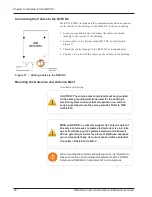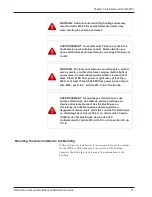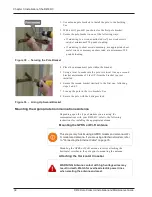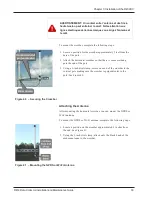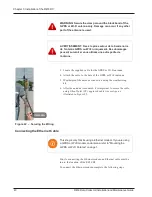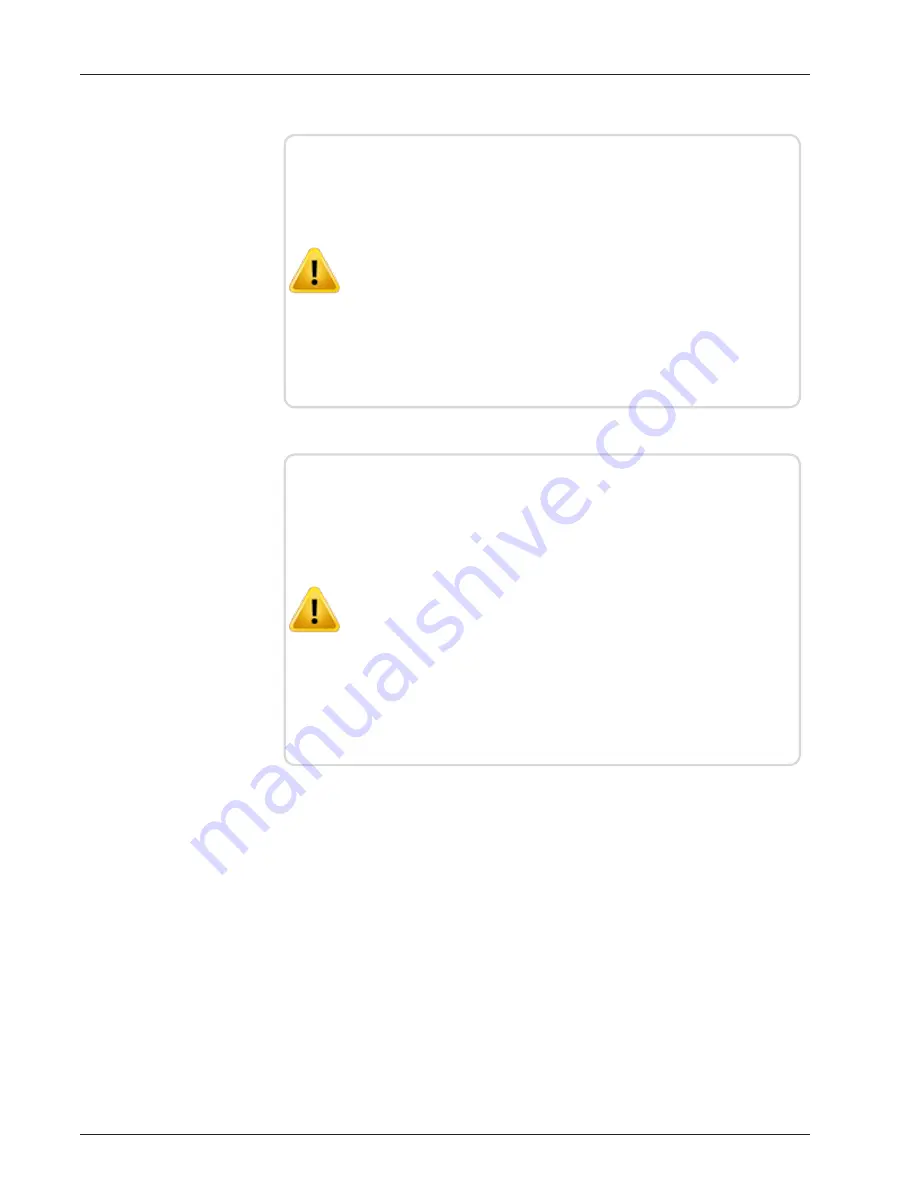
Battery Safety Checklist
CAUTION: Battery Emergency Procedures
l
If electrolyte splashes on your skin, immediately was the
affected area with water.
l
If electrolyte gets into your eyes, wash them for at least 10
minutes with clean running water or a special neutralizing
eye wash solution. Seek medical attention at once.
l
Neutralize spilled electrolyte with special neutralizing
solutions in a "spill kit" or a solution of 1 lb. (0.45 kg) of
baking soda (bicarbonate of soda) in 1 gallon (3.9 L.) of
water.
MISE en GARDE: Procédures d’urgence concernant la
batterie:
l
Si des éclaboussures d’électrolyte touchent votre peau,
lavez immédiatement la zone affectée avec de l’eau.
l
Si de l’électrolyte entre en contact avec vos yeux, lavez-
les pendant au moins 10 minutes sous l’eau courante ou
avec une solution de lavage oculaire neutralisante
spéciale. Consultez immédiatement un médecin.
l
Neutralisez l’électrolyte déversé avec des solutions
neutralisantes spéciales dans une « trousse de lutte
contre les déversements » ou une solution de 1 lb (0,45
kg) de bicarbonate de soude dans 1 gallon (3,9 L) d’eau.
R450 Data Collector Installation and Maintenance Guide
49
Chapter 4: I Uninterruptible Power Supply
Summary of Contents for R450
Page 2: ......
Page 3: ...R450 Data Collector Installation and Maintenance Guide ...
Page 8: ...This page intentionally left blank ...
Page 143: ......