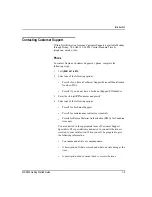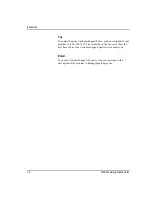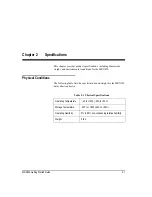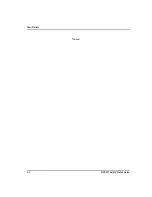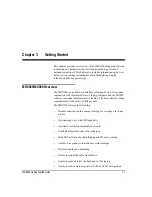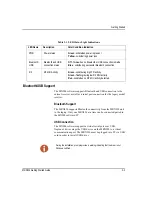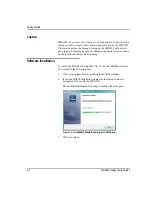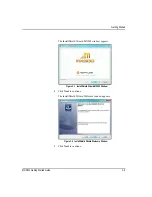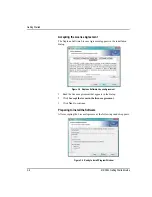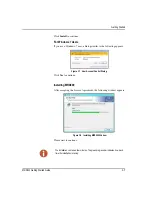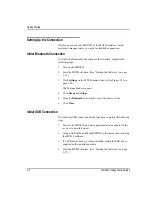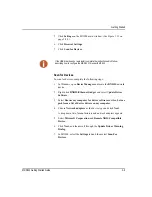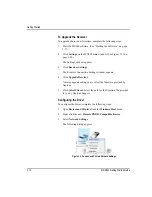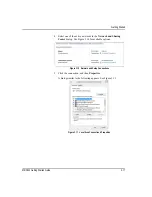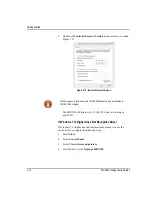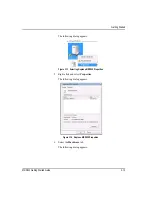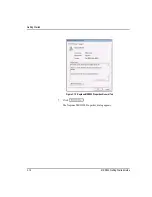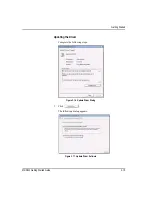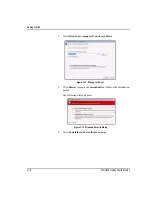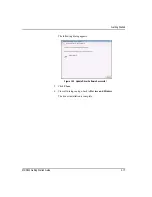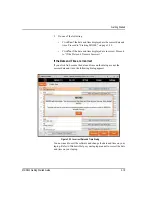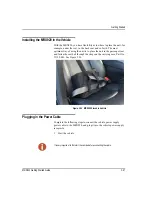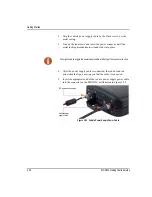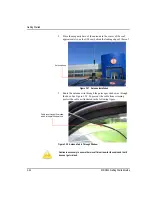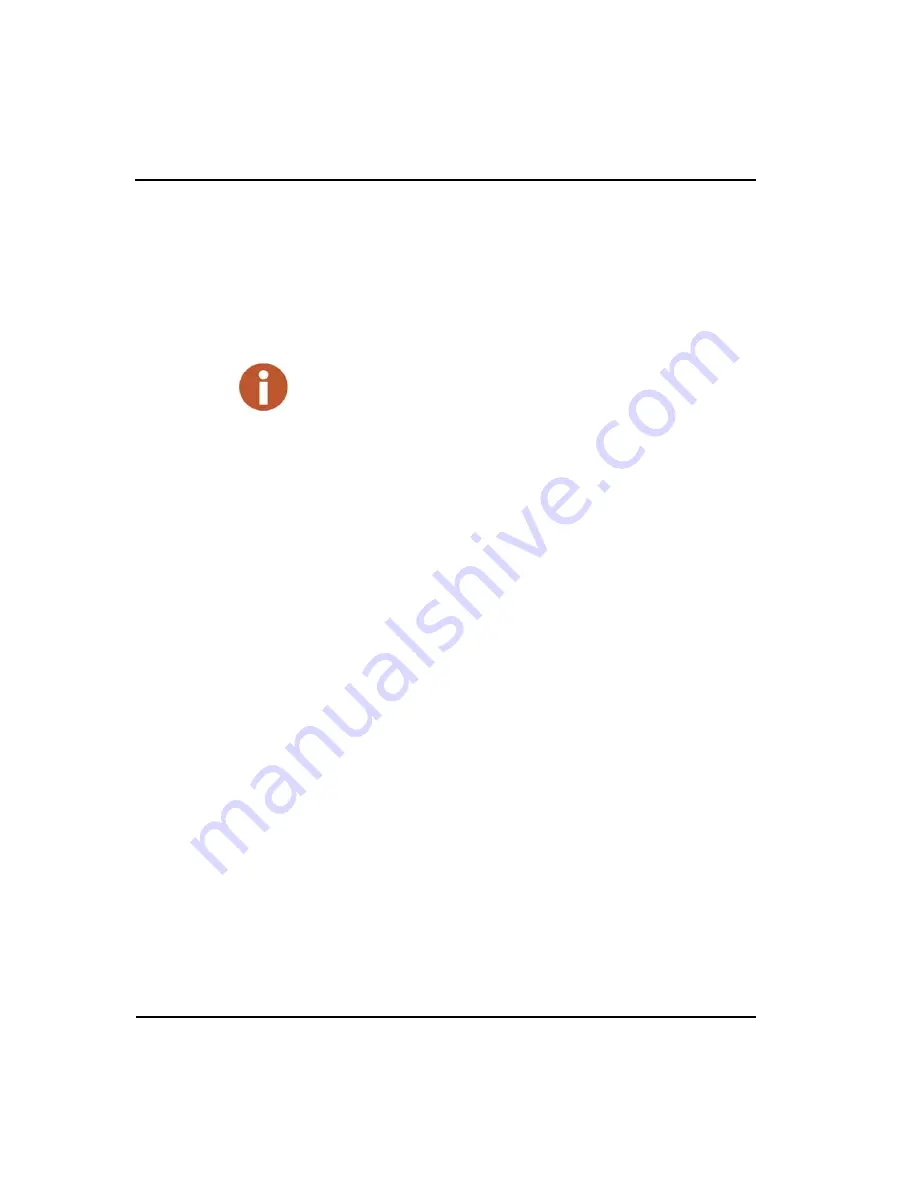
Getting Started
MRX920 Getting Started Guide
3-9
5
Click
Settings
on the MX900 main window. (See Figure 3.31 on
6
Click
Receiver Settings
.
7
Click
Scan for Devices
.
Scan for Devices
To scan for devices, complete the following steps.
1
In Windows, open
Device Manager
and locate the
RNDIS
network
device.
2
Right-click
RNDIS/Ethernet Gadget
and select U
pdate Driver
Software
.
3
Select
Browse my computer for driver software
and then
Let me
pick from a list of device drivers on my computer
.
4
Choose
Network adapters
as the device type and click
Next
.
A drop down list of manufacturers and network adapters appears.
5
Select
Microsoft Corporation
and
Remote NDIS Compatible
Device
.
6
Click
Next
, and then scroll through the
Update Driver Warning
Dialog
.
7
In MX900, select the
Settings
tab and then select
Scan For
Devices
.
If the USB driver does not auto install, complete the instructions which follow,
describing how to configure the MRX 920 for use with MX900.
Summary of Contents for MRX920
Page 1: ...MRX920 Getting Started Guide Versi n en espa ol disponible en www neptunetg com...
Page 2: ......
Page 3: ...MRX920 Getting Started Guide Versi n en espa ol disponible en www neptunetg com...
Page 10: ...Notes viii MRX920 Getting Started Guide Contents...
Page 14: ...xii MRX920 Getting Started Guide Notes Tables...
Page 24: ...Specifications Notes 2 4 MRX920 Getting Started Guide...
Page 54: ...Getting Started Notes 3 30 MRX920 Getting Started Guide...
Page 60: ...Troubleshooting 4 6 MRX920 Getting Started Guide...
Page 64: ...Glossary Notes G 4 MRX920 Getting Started Guide...
Page 67: ......