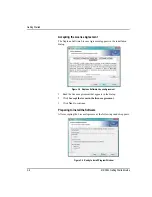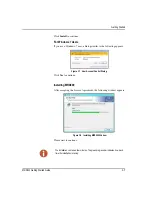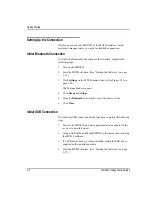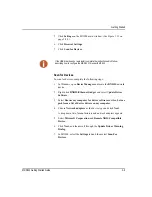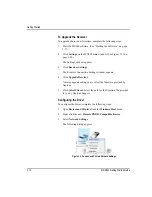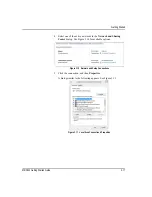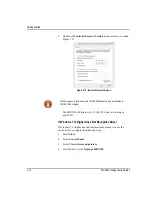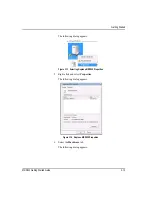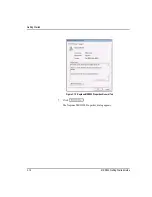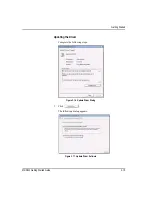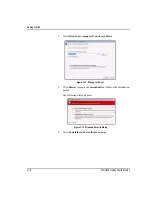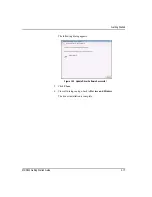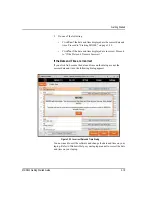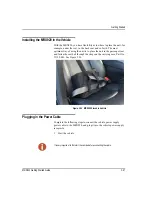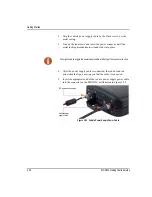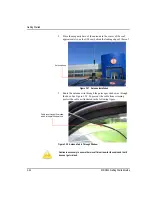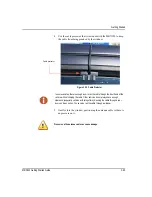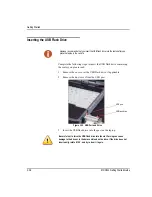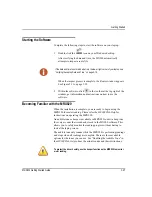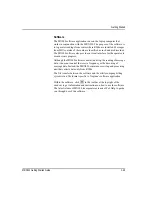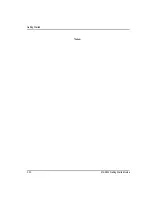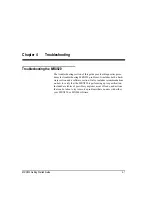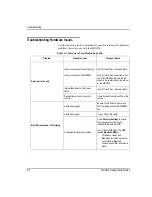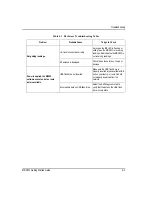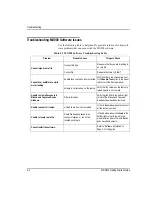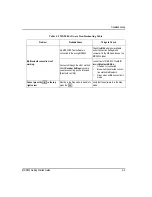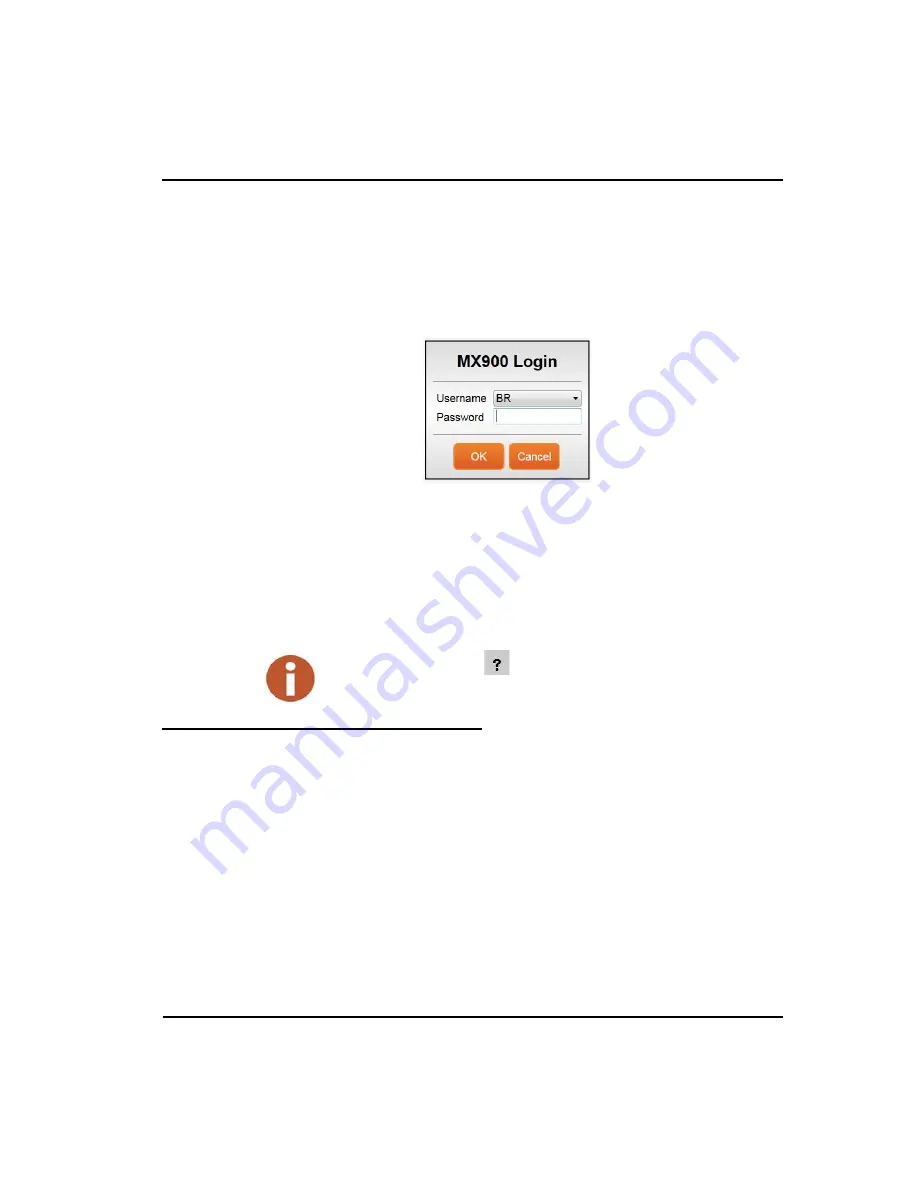
Getting Started
3-20
MRX920 Getting Started Guide
Starting MX900
Complete the following steps to start the MX900 software on your
laptop.
1
When you click Yes to verify the current date and time, the
following dialog appears.
Figure 3.23 MX900 Login Dialog
2
Select or enter your
Username
.
3
Type you
Password
.
4
Click
OK
.
MX900 automatically opens and the Routes window appears.
Setting Up the MRX920
To set up the MRX920, please refer to the following sections of this
guide for the following instructions.
•
“Plugging in the Power Cable,” on page 3-21.
•
“Installing the Antenna,” on page 3-23.
•
“Inserting the USB Flash Drive,” on page 3-26.
•
After installing the MX900 software, refer to “Setting Up the Con-
nection,” in the
MX900 Online Help
.
Within the software, click
in the toolbar at the top right of the window, to get
information and instructions on how to use the software
Summary of Contents for MRX920
Page 1: ...MRX920 Getting Started Guide Versi n en espa ol disponible en www neptunetg com...
Page 2: ......
Page 3: ...MRX920 Getting Started Guide Versi n en espa ol disponible en www neptunetg com...
Page 10: ...Notes viii MRX920 Getting Started Guide Contents...
Page 14: ...xii MRX920 Getting Started Guide Notes Tables...
Page 24: ...Specifications Notes 2 4 MRX920 Getting Started Guide...
Page 54: ...Getting Started Notes 3 30 MRX920 Getting Started Guide...
Page 60: ...Troubleshooting 4 6 MRX920 Getting Started Guide...
Page 64: ...Glossary Notes G 4 MRX920 Getting Started Guide...
Page 67: ......