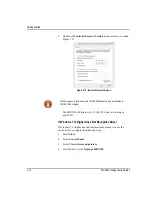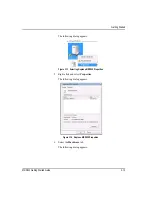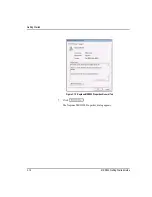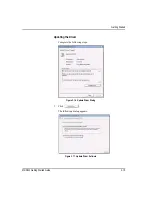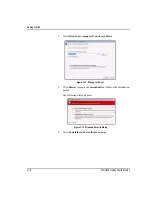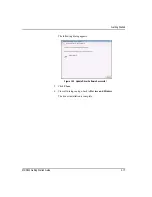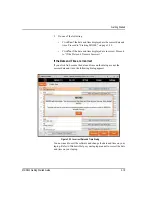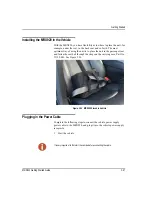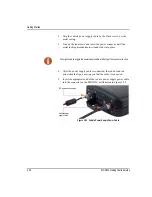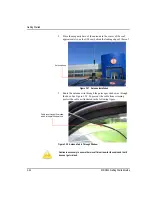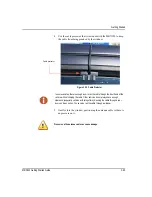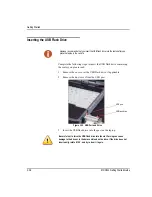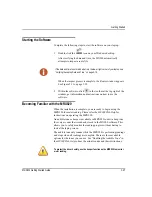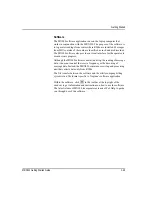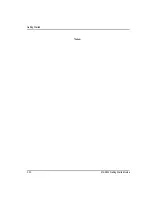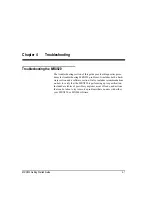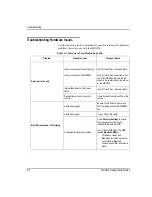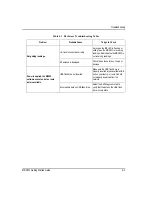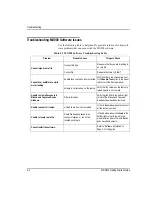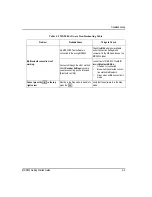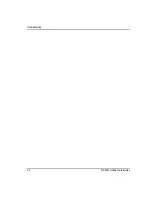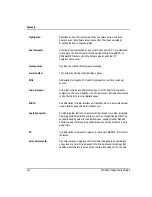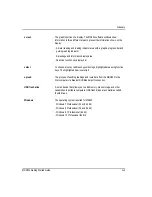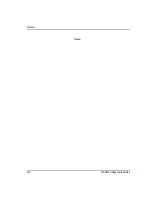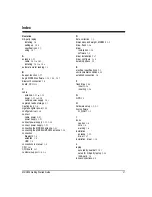Getting Started
3-26
MRX920 Getting Started Guide
Inserting the USB Flash Drive
Complete the following steps to insert the USB flash drive containing
the routes you plan to read.
1
Remove the cover over the USB flash drive, if applicable.
2
Remove the dust cover from the USB port.
Figure 3.30 USB Port and Drive
3
Insert the USB flash drive into the port on the laptop.
Neptune recommends that you insert the USB flash drive into the laptop after you
place the laptop in the vehicle.
USB port
USB flash drive
Be careful not to force the USB flash drive into the slot. Forcing can cause
damage to the drive or to the data contained on the drive. If the drive does not
insert easily, rotate it 180
o
, and try to insert it again.
Summary of Contents for MRX920
Page 1: ...MRX920 Getting Started Guide Versi n en espa ol disponible en www neptunetg com...
Page 2: ......
Page 3: ...MRX920 Getting Started Guide Versi n en espa ol disponible en www neptunetg com...
Page 10: ...Notes viii MRX920 Getting Started Guide Contents...
Page 14: ...xii MRX920 Getting Started Guide Notes Tables...
Page 24: ...Specifications Notes 2 4 MRX920 Getting Started Guide...
Page 54: ...Getting Started Notes 3 30 MRX920 Getting Started Guide...
Page 60: ...Troubleshooting 4 6 MRX920 Getting Started Guide...
Page 64: ...Glossary Notes G 4 MRX920 Getting Started Guide...
Page 67: ......