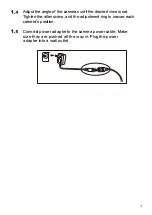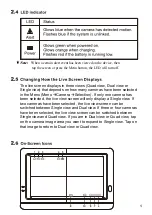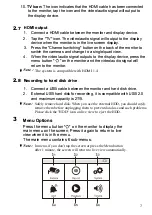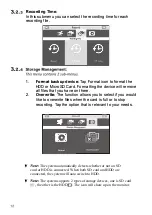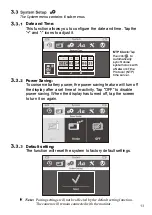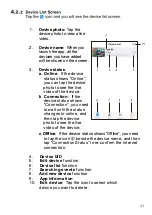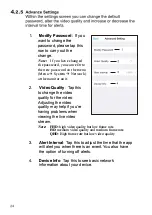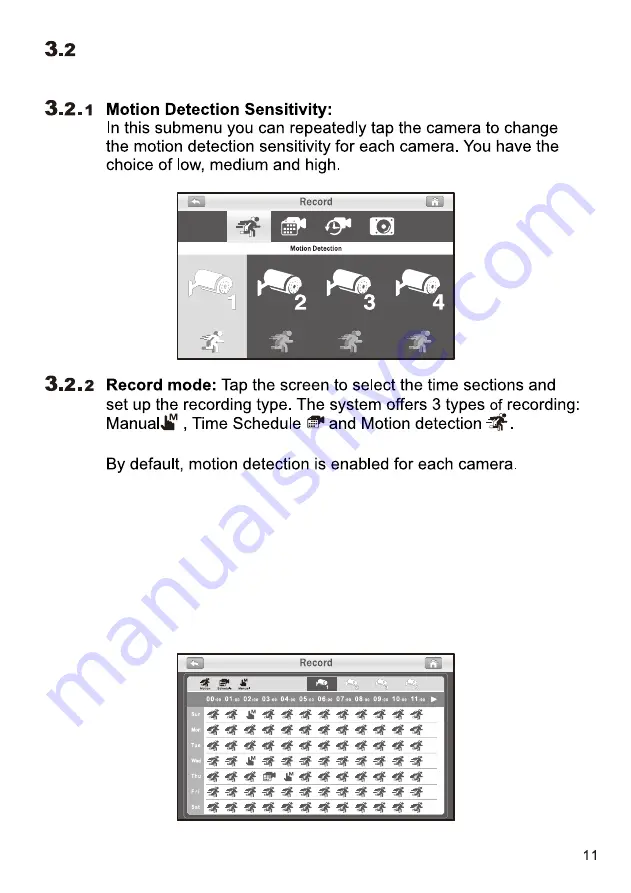
(1) Tap a camera that you would like to configure.
(2) Tap on the icon to change the event type.
(3) Tap the icon ► to go to the second page
displaying 12:00pm to 23:00pm.
'f
Note:
-=:ti
Motion recording: System only records when motion is
detected by the camera and will stop recording after 30
seconds from when the last motion was detected.
Record Setup
@
Th
e record menu contains 4 sub-menus.
Summary of Contents for NE7MHDWCB
Page 1: ...User Manual NE7MHDWCB ...
Page 2: ......
Page 5: ...Loosen the alien screw 1 2 and the adjustment ring 3 by turning them counter clockwise ...
Page 25: ......