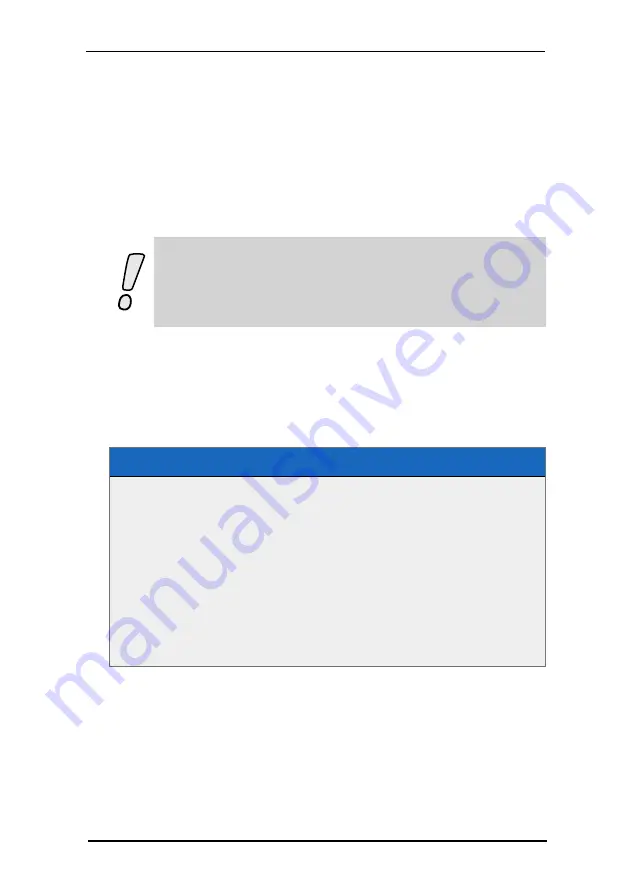
8 FSI Viewer
227
NeptuneLabs - FSI Viewer
In addition to zoomable 2D images FSI Viewer can be used to display virtual 360°
presentations of an object. This way you can provide a photorealistic, zoomable and
spinable view of an object. Creating 360° views requires multiple images of the
same object from different angles.
There are two different methods to setup virtual 360° views:
l
Using multiple source images
l
Using a single, tiled source image
Note
You can have the imaging server setup the image list for you
automatically based on a directory or search query. In this case you
can choose "Publish to Web" => "Publish as FSI Viewer 360" from
either a directory or search result.
Method A - Using Multiple Source Images
This is the recommended way to setup virtual 360° views.
Upload the images belonging to a 360° View to a subdirectory of your imaging
server. Create a configuration file (e.g. "my3dview.xml") and add the list of source
images belonging to this view like in the sample as shown:
Configuration for a 360° presentation as displayed in Figure A
<?xml version="1.0" encoding="$charset"?>
<fsi_parameter>
<images3d prefix="my3Dimage/image_" suffix=".tif">
<image path="01" />
<image path ="02" />
<image path ="03" />
<image path ="04" />
<image path ="05" />
<image path ="06" />
</images3d>
</fsi_parameter>
Please note that the sequence of the <image> nodes defines the sequence of the
360° scenes. You can use the parameter
→ SceneSets to modify the sequence by
configuration later on.
You can either enter the complete path for each image or use the prefix and suffix
attributes to have FSI Viewer assemble the file names from















































