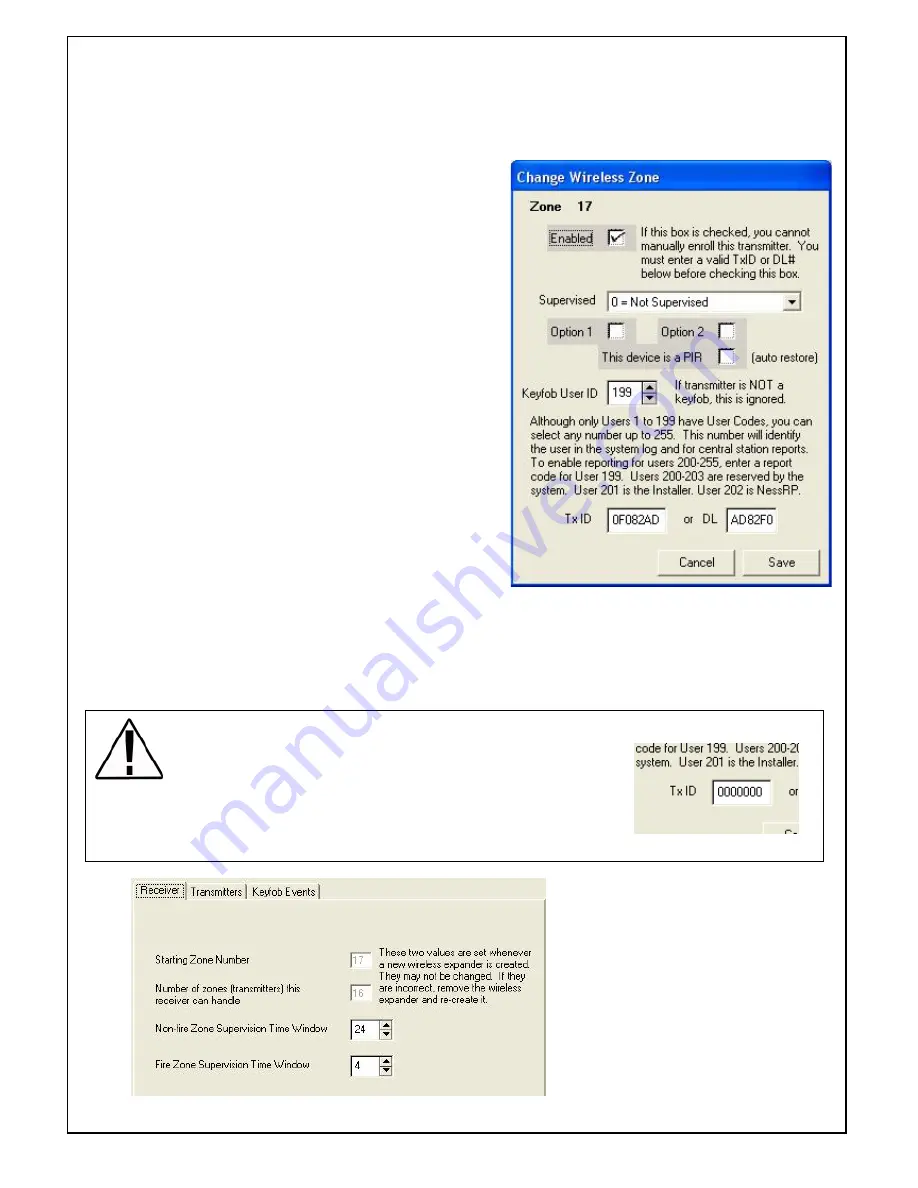
Page 7
Enabled
- Ensure this is ticked to enable the
Wireless Transmitter to be activated
by the M1 Control Panel.
Supervised
- Select if you require the Zone to be
Supervised. (i.e. to activate an
alarm if no signal is received within
a selected time (e.g. 24 hours)
Only available with R15 PIR's and
RR1 Reed Switch's. Do not select on
for R12's or Feyfobs.
Fire Zone Supervision is reserved for
future products.
Option 1 & Option 2
- For future use. DO NOT
select these options or the wireless
signal may not be actioned by the M1.
This device is a PIR
-
This is selected if the device
learnt is a PIR where Auto Restores are
sent immediately.
Keyfob User ID
- Only valid for Radio Keys (Keyfobs)
Select a user Code you wish the radio
key to be set to. This can be User 1-255
(excluding 200-203 as these are
reserved.)
Tx ID (or) DL
- This is the Radio Transmitters unique ID.
If this ID is known (e.g. learnt in and recorded from another "test" system) it can be manually
entered and downloaded into the M1 which will allow the transmitter to work.
To change setting in the transmitter settings, click on the Zone and then change.
Deleting Transmitters.
If a Radio Key is lost it can be deleted by replacing the Tx ID to all
Zero's, OR alternatively if a Radio detection devices needs to be
replaced then uncheck the "enabled" box which will allow a new
transmitter to be programmed in its place.
Supervision Times
Within the "receiver" Tab the Non-Fire
Supervision Time Window can be
adjusted. This is used if "Supervised 1=
Normal Supervision is selected".
Note Only available for R15 and Radio
Reeds.
Fire Zone Supervision is reserved for
future products.

























