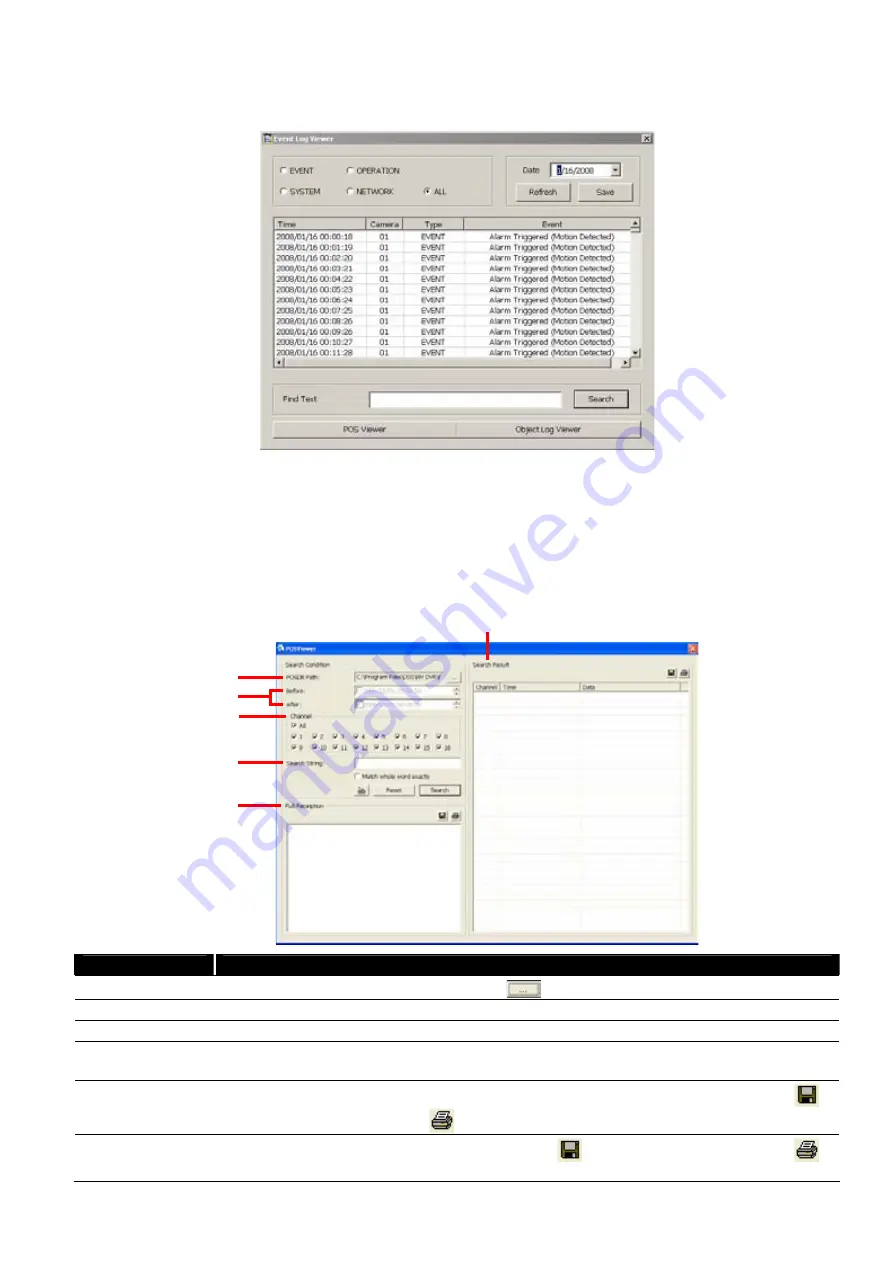
1
1
37
3.2.1 Using Event Log Viewer
Show the record of activities that take place in the system.
1. Click the Event Log button on DVR system main interface. The Event log viewer window will show up.
2. Select the Date to view or search certain event log by key word. Enter the key word in
Find Text
column
and click
Search
button.
3. To filter the records, select and click the select button to display Event, System, Operation, Network or
All.
4. The events list which display on the screen can be saved as text file format. To save the events list, click
Save
button.
5.
To view POS event log, click
POS Viewer
bar to call out the POS event log window.
(1)
(2)
(3)
(4)
(5)
(6)
Name
Function
(1) POSDB Path
The storage path for POS event log. Click
to change the storage path.
(2) Before/After
Set a time period before and after of POS event log.
(3) Channel
Select the POS event log of channel
(4) Search String
Enter specific key word or word string to search the POS event log. Mark the “
Match whole
word exactly
” box if wants to find exactly key word or word string of POS event log.
(5) Full Reception
Display the POS event log detail that user selected from Search Result window. Click
to
save the POS event log. Click
to print out the POS event log.
(6) Search Result
Display the POS event log of search result. Click
to save the search result. Click
to
print out the search result.
















































