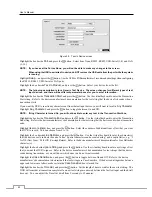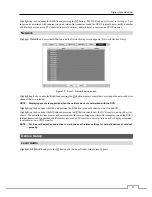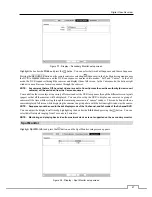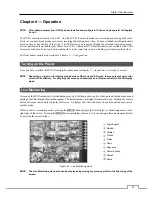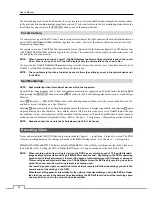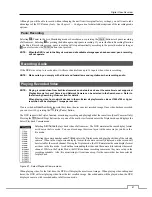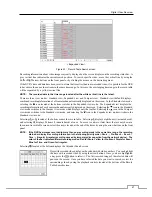User’s Manual
54
Network Device using Onvif
Conformance Protocol
Highlight
Enable
and press the
button to toggle between On and Off.
When it is On, you will be able to change the device settings.
Highlight the box beside
Name
and press the
button. A virtual keyboard
appears allowing you to edit the device name.
You can assign IDs to each camera by highlighting the box beside
Camera
ID
and pressing the
button. Change the number by highlighting it and using
the
Up
and
Down
arrow buttons to increase and decrease the number. (4-ch
Network Video Transmitter Only)
Highlighting the box beside
Address
and pressing the button allows you
to change the IP address of the device.
Highlight the box beside
User
/
Password
and press the
button. A virtual
keyboard appears allowing you to enter the user ID and password used when
changing device settings.
Highlighting the box beside
Stream Protocol
and pressing the
button allows you to select the protocol for streaming.
Highlighting the box beside
Record Protocol
and pressing the button allows you to select the protocol for recording.
Highlighting the box beside
ONVIF Profile
and pressing the button allows you to select a preset ONVIF
TM
profile.
Highlighting the
Port Number Setup…
box and pressing the
button allows you to select the HTTP server’s port
number and the RTSP server’s port number.
Highlight
Authentication
and press the button. An Authentication screen appears, and entering Authentication
information is required to change the device settings.
Highlight
Use Audio Recording
and press the button to toggle between On and Off. When it is On, the DVR will
record audio from the associated channel when the video from the network device is recording.
Highlight the
Device Remote Setup
box and press the button. The
Device Remote Setup
screen appears. See
Appendix – Remote Setup of Network Devices
for details.
Summary of Contents for 16-channel models
Page 1: ......
Page 2: ......
Page 16: ...User s Manual 8 ...