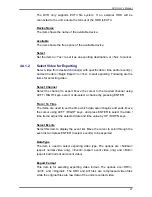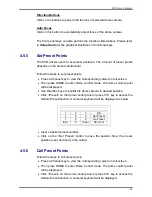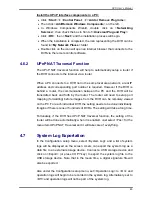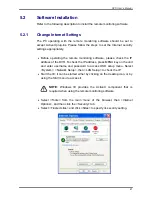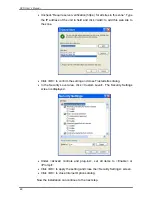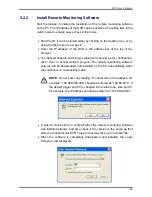DVR User’s Manual
38
The DRV and original files can only be played back with the remote
monitoring software and
DVR
Player
, and multiple cameras video can be
played back from one file. The AVI files can be played back with Windows
Media Player. Note that if multiple channels are exported for AVI files, each
channel is exported to a separate file.
4.4.1.3 Digital Signature
Users can export video clip with or without a digital signature. Set this item to
<Yes> to export with the signature file, or <No> to export without it.
Each recorded video with digital signature will be exported into four files,
including *.gpg, *.avi (or *.drv), *.sig and readme.txt. The *.gpg file name is as
the last eight MAC (Media Access Control) address of the unit.
Make sure that an external storage device, such as a USB Hard Drive or USB
ThumbDrive®, is available and connected to the appropriate port for export.
For more information on verifying digital signature, see appendix
Verify
Digital Signature
in the OSD Setup Manual.
4.4.1.4 Erase Disc
This function is used to remove data found on a DVD+RW disk prior to
exporting new information to the drive. Select <Yes> and press ENTER to
start deleting data.
4.4.2
Quick Video Export through Front Panel
Through front panel control, the DVR allows users to easily export wanted
video as *.drv file with the built-in DVD+RW or to an external device, such as
a USB ThumbDrive
®
. To export video to an external device, make sure the
device is connected to the DVR.
NOTE:
Once an external device has been connected to the DVR, the
device has priority over the built-in DVD+RW. That means the video
will be exported to the external device instead of the built-in DVD+RW.
Depending on the size of video, the exporting process may take about 10
minutes to 1 hour.