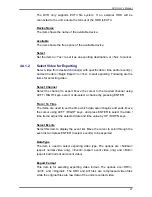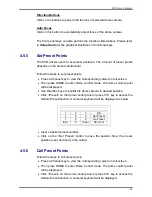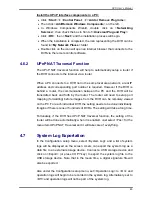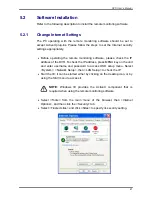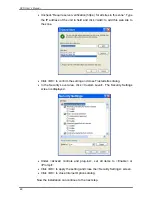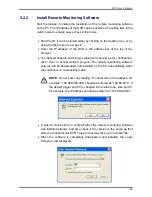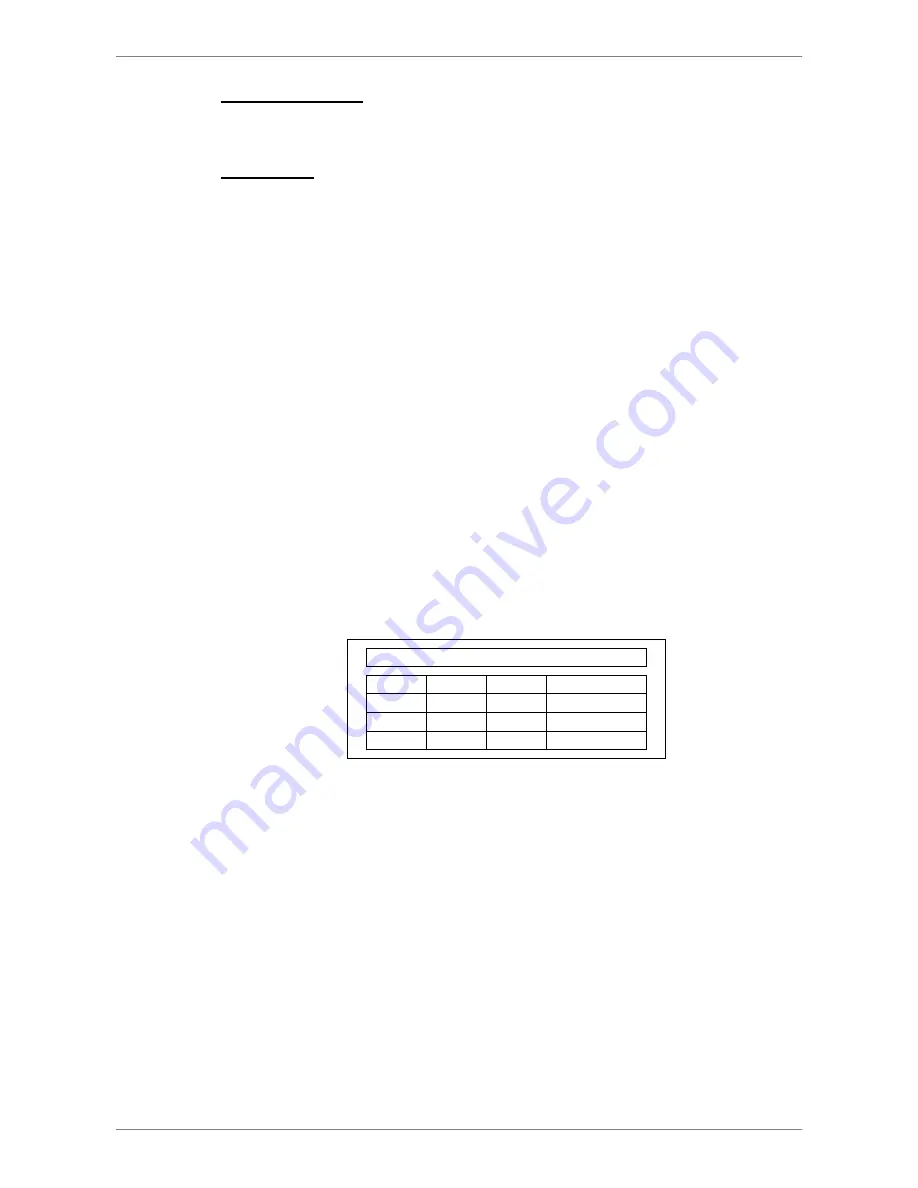
DVR User’s Manual
43
Direction Buttons
Click on the buttons to pan and tilt the lens of selected dome camera.
Auto Focus
Click on this button to automatically adjust focus of the dome camera.
The front panel keys can also perform the functions listed above. Please refer
to
Setup Guide
for the graphical illustration of functional keys.
4.5.5
Set Preset Points
The DVR allows users to set preset positions. The amount of preset points
depends on the dome manufacturer.
Follow the steps to set preset points.
•
Press a Channel key to view the corresponding camera in full-screen.
•
Then press DOME to enter Dome Control mode. The dome control panel
will be displayed.
•
Use Direction keys to pan/tilt the dome camera to desired position.
•
Click <Preset> on the dome control panel or press CH1 key to access the
Set/Go Preset function. A numeral keyboard will be displayed as below.
1 2 3 BS
4 5 6
Set
Preset
7 8 9
Go
Preset
Exit 0 Clear
Run
Tour
•
Input a desired preset number.
•
Click on the <Set Preset> button to save the position. Now the preset
position is set and ready to be called.
4.5.6
Call Preset Points
Follow the steps to call preset points.
•
Press a Channel key to view the corresponding camera in full-screen.
•
Then press DOME to enter Dome Control mode. The dome control panel
will be displayed.
•
Click <Preset> on the dome control panel or press CH1 key to access the
Set/Go Preset function. A numeral keyboard will be displayed.