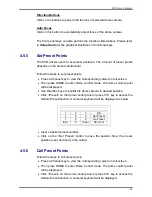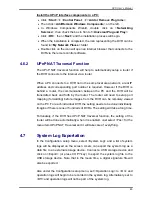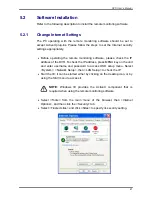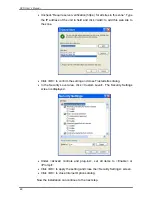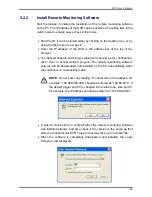DVR User’s Manual
55
5.3.3.1
Playback Remote Video
To view remote video, click <Play> on the main window toolbar, and then
<Remote Playback> tab. The <Remote Playback> screen will be displayed.
The <From> and <To> in the <Available Record Video> display the date and
time from which recorded video is available for playback.
To playback remote video segments, follow these steps:
•
Choose <Playback> in <Select> field for playback recorded video.
•
In <Start> field, users can change the date and time either by typing
desired numbers directly or by using the arrow buttons.
To type directly:
Click on day, month and year of date field respectively, and type the desired
numbers directly. Follow above steps to adjust the hour, minute and second
of time field.
To use the arrow buttons:
Click on the arrow button next to the date field to display the calendar; then
click the left and right arrow at the top of the calendar to change the date. Use
up and down arrow next to the time field to change to the wanted time.
•
The other way to select date and time is by moving the blue sliding bar.
•
Click <OK> to start the playback, or click <Close> to abort.
•
The other option <Download (.DRV)> in <Select> field enables users to
download the video segment of selected date and time to the PC. The
selection of time duration is the same as described above. Files
downloaded will be in *.drv format.