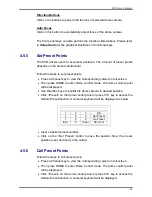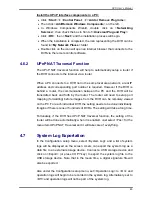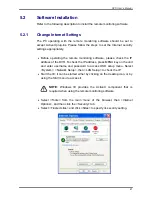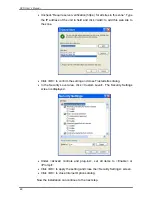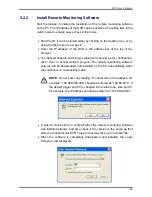DVR User’s Manual
57
5.3.4
Verify Digital Signature
The digital signature aims to authenticate a video file exported from the DVR.
Follow the description to verify the digital signature.
•
Click <Play> on the main window toolbar.
•
Click <Verify> tab to display the Verify window.
•
Click <Browse> to select the *.gpg, *.avi, *.sig files respectively, which
belong to the exported video to be authenticated.
•
Click <Verify> to start verifying digital signature.
•
The result of verify will be shown in the <Status Log> field. It returns a
GOOD or BAD signature result. A GOOD signature indicates the exported
clip has not been altered.
5.3.5
Search from Event List
Click SEARCH, the Event List appears. The List contains information about
the alarm events that the unit recorded and saved. Up to 1024 events can be
listed in the Event List.
The Event List displays each event by its number, the date and time of the
event, the type of the event (including Alarm In, Motion Detection, and Video
Loss), and the camera channel where the event occurred.
To view an event video, follow these steps:
•
Click SEARCH button positioned in the main window toolbar. The Event
List appears.
•
Scroll through the Event List and highlight the interested events.
•
Double-click on the desired event to view the event video.