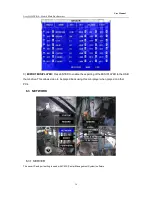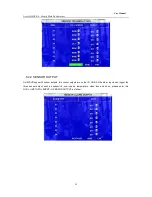User Manual
Ness IQ-MDVR-4 – Mobile Black Box Recorder.
35
Type:
Press ENTER to change the type of the recording mode:
Normal: Continuous recording
Alarm: Alarm recording
B.D.: Blind detection recording
M.D.: Motion detection recording
Schedule 1 / 2:
Press the RIGHT ARROW button the remote control and then enter values using the NUMERIC
keypad into any time field;
Schedule 1 is the first of two possible ON/OFF cycles that apply to any day in the period chosen
under ‘Date’.
Schedule 2 is the second cycle for any day in the period. There is no need to overlap times of
Schedule 1 and Schedule 2.
Ending at 23:59 of one day and beginning with 00:00 of the next day will provide continuous
recording without interruption (factory default setting)
6.2.7 OTHER SETTING
A) INITIALIZE INTERFACE: ‘LIVING’ will set for live view image on an LCD monitor; CP3 MENU is to show the
CPS setting menu when using a CP3 monitor.
B) WATERMARK: This is a technical function to protect the original data from illegal modification.
C) INTERCOM SENSOR: This is to set the intercom function when using a CP3 unit. If you choose Sensor1, you
must also set as follow: >>EVENT>>SENSOR
ENABLE SENSOR 1>>ON
NAME: INTERCOM or any other short name
SET: choose HIGH