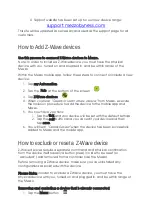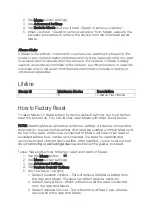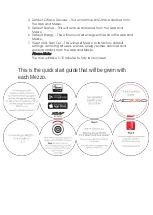A Support website has been set up for our new device range:
This site will be updated as necessary and used as the support page for all
customers.
How to Add Z-Wave devices
Use this process to connect Z-Wave devices to Mezzo.
Note: In order to include a Z-Wave device, you must have the physical
device with you, turned on and plugged in, and be within range of the
Mezzo.
Within the Mezzo mobile app, follow these steps to connect or include a new
device:
1.
Tap my Automation.
2.
Tap the ‘
Fab
‘ at the bottom of the screen
3.
Tap Z-Wave devices
4.
When you hear
“Ready to learn a new device”
from Mezzo, execute
the inclusion procedure to add the device to the mobile app and
Mezzo.
5.
You now have 2 options:
1.
Tap the tick and your device will be set with the default settings.
2.
Tap the edit button and you can edit your device and then
tap save.
6.
You will hear
“Details Saved”
when the device has been successfully
added to Mezzo and the mobile app.
How to exclude or reset a Z-Wave device
Z-Wave devices require a separate command and physical confirmation
from the device itself (usually a button press) in order to be reset (or
“excluded”) and removed from a controller (like the Mezzo).
Before removing a Z-Wave device
, make sure you’ve uninstalled any
configurations associated with the device.
Please Note: In order to exclude a Z-Wave device, you must have the
physical device with you, turned on and plugged in, and be within range of
the Mezzo.
Removing and excludi
ng a device that is already connected
1.
Tap the Menu button