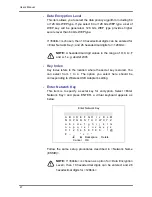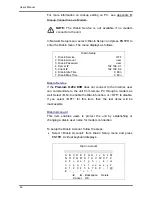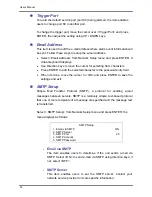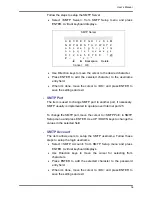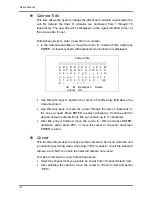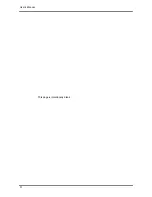User’s Manual
38
To setup the Host Name of the unit, follow the steps.
•
Select <Host Name> from DDNS Setup menu and press ENTER.
A virtual keyboard displays as below.
Host Name
A B C D E F G H I J K L M
N O P Q R S T U V W X Y Z
a b c d e f g h i
j k l m
n o p q r s t u v w x y z
0 1 2 3 4 5 6 7 8 9
.
! @
#
−
_ , ” + = *
◄
►
Backspace Delete
Cancel
OK
•
Use Direction keys to select characters.
•
Press ENTER to add the selected character to the password
entry field.
•
When it’s done, move the cursor to <OK> and press ENTER to
save the settings and exit.
NOTE:
There cannot be more than one
Premium H.264
DVR
setting to the same Host Name.
- DDNS
Port
The item allows user to setup the port for DDNS. Press UP / DOWN
Direction keys to change the port.
- Submit/
Update
When it’s done, move the cursor to this item and press ENTER to
submit the settings.
NOTE:
If there are more than one
Premium H.264 DVR
set to
the same domain name, then only the first one will be able to
submit successfully.
Summary of Contents for Premium H.264 DVR
Page 1: ...Ness Ultimate Premium H 264 DVR OSD Setup Manual REV1 1 Sep11 ...
Page 49: ...User s Manual 49 This page is intentionally blank ...
Page 50: ...User s Manual 50 This page is intentionally blank ...
Page 51: ...User s Manual 51 This page is intentionally blank ...
Page 52: ...User s Manual 52 This page is intentionally blank ...
Page 53: ...User s Manual 53 This page is intentionally blank ...
Page 94: ...User s Manual 94 Click Finish to complete the process The Incoming connection is established ...
Page 100: ...User s Manual 100 Appendix D ezRecord Diagram Sample ...
Page 101: ...User s Manual 101 ...
Page 102: ...User s Manual 102 ...