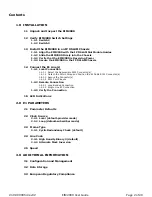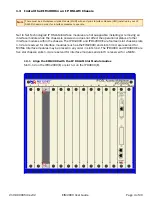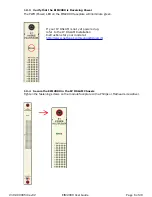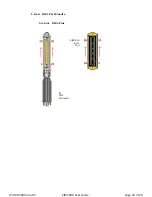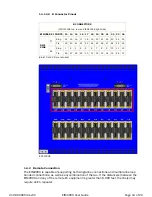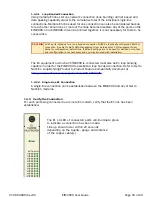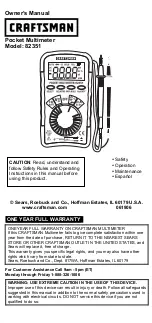Contents
1.0 INSTALLATION
1.1 Unpack and Inspect the EIM2000
1.2 Verify EIM2000 Switch Settings
1.2.1 Switch 2
1.2.2 Switch 3
1.3 Install the EIM2000 in an IP DSLAM Chassis
1.3.1 Align the EIM2000 with the IP DSLAM Slot Module Guides
1.3.2 Slide the EIM2000 Firmly into the Chassis
1.3.3 Verify that the EIM2000 is Receiving Power
1.3.4 Secure the EIM2000 in the IP DSLAM Chassis
1.4 Connect the E1 Line(s)
1.4.1 Local Connection
1.4.1.1 Select the Appropriate RJ21 Connector(s)
1.4.1.2 Detach the Velcro Strap and Position the E1 Cable RJ21 Connector(s)
1.4.1.3 Secure the Connector(s)
1.4.1.4 RJ21 Port Pinouts
1.4.2 Remote Connection
1.4.2.1 Loop Bonded Connection
1.4.2.2 Single Line E1 Connection
1.4.3 Verify the Connection
1.5 LED Indications
2.0 E1 PARAMETERS
2.1 Parameter Defaults
2.2 Clock Source
2.2.1 Local (default-provider mode)
2.2.2 Loop (default-subscriber mode)
2.3 Frame Type
2.3.1 Cyclic Redundancy Check (default)
2.4 Line Code
2.4.1 High Density Binary 3 (default)
2.4.2 Alternate Mark Inversion
2.5 Speed
3.0 ADDITIONAL INFORMATION
3.1 Configuration and Management
3.2 Data Storage
3.3 European Regulatory Compliance
210-0000054 rev0
2
EIM2000 User Guide Page 2 of 20