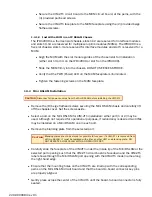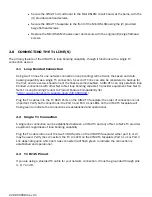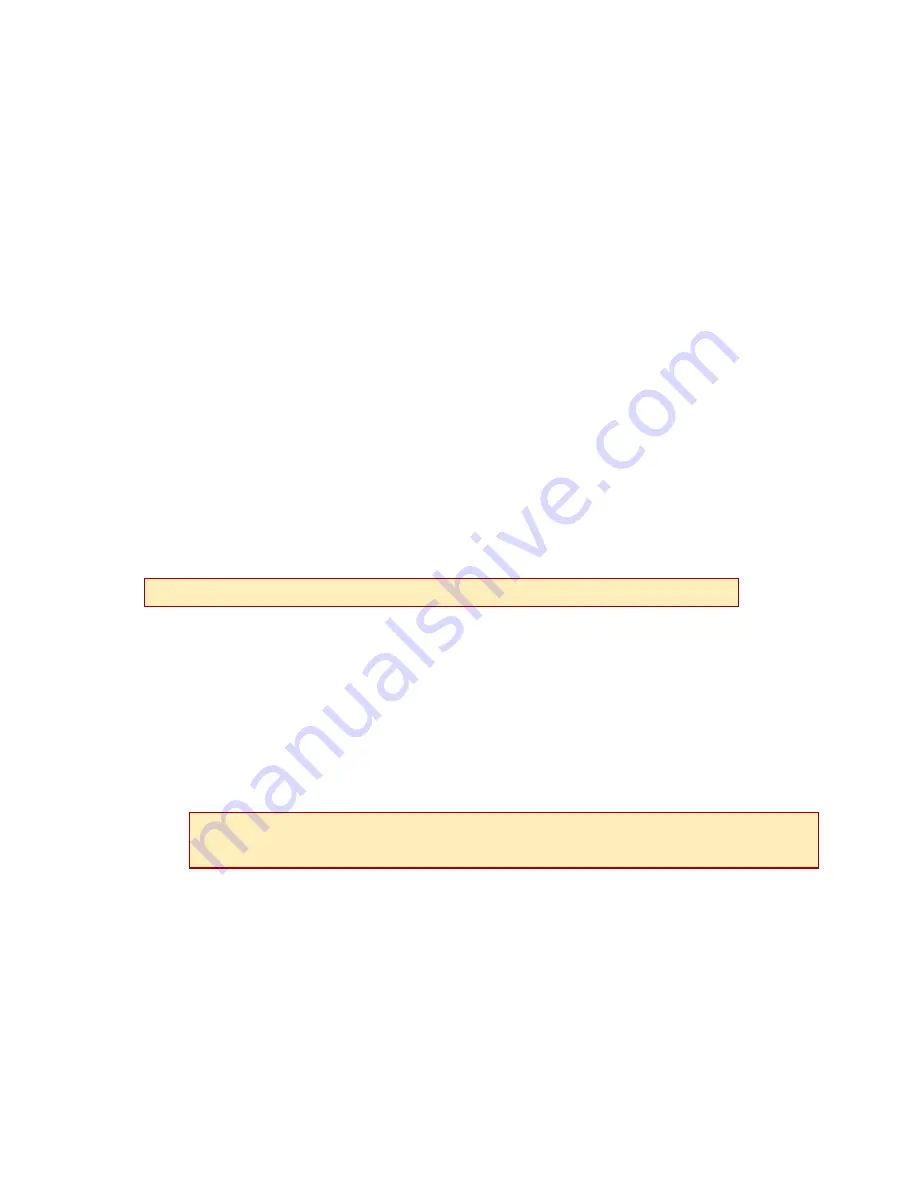
z
Secure the UIM-2T1 circuit board to the MUM circuit board, at the pems, with the
(4) provided panhead screws.
z
Secure the UIM-2T1 faceplate to the MUM faceplate using the (2) provided beige
flathead screws.
1.3.1.2 Install the MUM in an IP DSLAM Chassis
The IPD12000 is a fourteen slot chassis; slots 1-12 are reserved for interface modules
and slots 13-14 are reserved for multiplexer uplink modules (MUMs). The IPD4000 is a
five slot chassis; slots 1-4 are reserved for interface modules and slot 5 is reserved for a
MUM.
z
Align the MUM with the slot module guides of the chosen slot for installation
(either slot 13 or 14 on the IPD12000 or slot 5 on the IPD4000).
z
Slide the MUM firmly into the chassis. DO NOT USE EXCESS FORCE.
z
Verify that the PWR (Power) LED on the MUM faceplate is illuminated.
z
Tighten the fastening screws on the MUM faceplate.
1.3.2 Mini DSLAM Installation
z
Remove the (8) beige flathead screws securing the Mini DSLAM chasis and carefully lift
off the chassis cover. Set the screws aside.
z
Select a port on the Mini DSLAM for UIM-2T1 installation: either port (1 or 2) may be
used. Although not required for operational purposes, if redundancy is desired two UIMs
may be installed on a Mini DSLAM, one in each port.
z
Remove the blanking plate from the selected port.
z
Carefully slide the faceplate of the UIM-2T1 under the inside lip of the Mini DSLAM at the
selected port opening such that the UIM-2T1 circuit board is facedown and the UIM-2T1
label shows through the Mini DSLAM port opening with the UIM-2T1 model name along
the right-hand edge.
z
Ensure that the mounting holes on the UIM-2T1 are lined up with the corresponding
pems on the Mini DSLAM circuit board and that the board-to-board connector key pins
are properly aligned.
z
Gently press across the center of the UIM-2T1 until the board-to-board connector is fully
seated.
C
AUTION
Disconnect all power sources from the Mini DSLAM before installing the UIM-2T1.
C
AUTION
Blanking plates should be stored for possible future use: if a UIM-2T1 is removed from
a Micro DSLAM, it must be replaced with either another UIM or a blanking plate. DO
NOT OPERATE A MINI DSLAM WITH AN OPEN UIM PORT.
220-0000084 rev 01