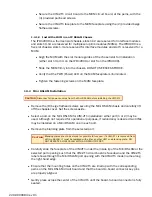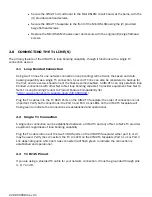z
Secure the UIM-2T1 circuit board to the Mini DSLAM circuit board, at the pems, with the
(4) provided panhead screws.
z
Secure the UIM-2T1 faceplate to the front of the Mini DSLAM using the (2) provided
beige flathead screws.
z
Replace the Mini DSLAM chassis cover and secure with the original (8) beige flathead
screws.
2.0 CONNECTING THE T1 LINE(S)
The primary feature of the UIM-2T1 is loop bonding capability, though it functions with a single T1
connection as well.
2.1 Loop Bonded Connection
Using two T1 lines for one network connection (loop bonding) will net twice the speed and data
passing capability as a single T1 connection. A second T1 line can also be considered a backup for
the first, and vice versa, should one of the lines become disabled. A UIM-2T1 can only establish loop
bonded connections with other Net to Net loop bonding capable T1 provider equipment. See Net to
Net's T1 Loop Bonding Product to Product Feature Compatability list
(
http://www.nettonet.com/support/docs/230-0000034
).
Plug the T1 cables into the T1 RJ45 Ports on the UIM-2T1 faceplate; the order of connection is not
important. Verify both connections: the Port 1 and Port 2 Lnk LEDs on the UIM-2T1 faceplate will
flash green to indicate the connections are established and operational.
2.2 Single T1 Connection
A single line connection can be established between a UIM-2T1 and any of Net to Net's T1 provider
equipment, regardless of loop bonding capability.
Plug the T1 cable into one of the two T1 RJ45 ports on the UIM-2T1 faceplate; either port (1 or 2)
may be used. Verify the connection: the T1 Lnk LED on the UIM-2T1 faceplate (Port 1 Lnk or Port 2
Lnk depending upon which port was connected) will flash green to indicate the connection is
established and operational.
2.3 T1 RJ45 Pinout
If you are using a shielded T1 cable for your network connection, it must be grounded through pins
3, 6, 7 and 8.
220-0000084 rev 01