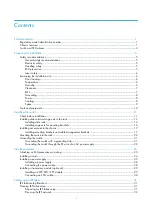QSG | Quick Start Guide: PB-ISDN
|
www.net2edge.com
12
5.
Move the
DESTINATION PORTS
radio button to Select, and enter a destination
for calls in the same way as the
SOURCE PORTS
6.
Select the
Incoming Numbers
tab to choose numbers which Liberator will use to
route the calls.
Note:
If no Incoming Numbers are configured (*/*), the PacketBand ISDN Chassis
will route all calls received on the Source ports to the Destination ports,
regardless of the DDI, CLI or SubAddress numbers of the call.
7.
The DDI Listing defaults to */* which represents any number and any SubAddress
(Number/SubAddress).
8.
Double click the */* to edit the number values. An entry of
*1234/*
would route
any call with a DDI ending in 1234 with any SubAddress. Right-clicking an
existing entry will present more options.
9.
Enter a CLI value if required. This is entered in the same way as the DDI. The
default value; * will route calls with any CLI.
Note:
More routing options may be used to configure complex routing profiles.
These are all explained in the PacketBand ISDN-32 manual on the DbManager
installation disk.
10.
Click
OK
on the two active windows and the new routing profile will appear in the
Call Routing Profiles List.
11.
Click
Exit
to return to the Connected to Device window.
5.7 Prioritizing Routing Profiles
The
Call Routing Profiles List
shows all configured Call Routing Profiles in order of
priority. These priorities can be rearranged to allow diverse routing possibilities. When
PacketBand ISDN Chassis receives a call, it will check each profile in order from the top
of the list for any routing parameters matching those of the call. It will route the call
based on the first matching profile.
1.
Select
Call Routing
from the
Terminal
port Drop-Down menu.
2.
All configured routing profiles are displayed.
3.
Right click on a profile in the Type column to display options. The profile can be
promoted or demoted in the priority list. There are also options to edit and delete
the profile.