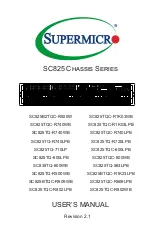QSG | Quick Start Guide: PB-ISDN
|
www.net2edge.com
9
A successful management connection will open up the
Connected to Device
window:
5.2 Notes on configuring the PacketBand ISDN Chassis
Uploading
Changes to the configuration can be made on each window and saved using the OK key
when exiting each window. When happy with the configuration, it must be uploaded to
the PacketBand ISDN for the new settings to come into effect.
To upload, go to
File Upload
and wait until the progress bar completes.
Saving Files
Configuration files can be saved in order to backup settings or copy settings across to
another unit. Once the configuration has been uploaded, go to
File Save File
and
choose a location where you wish to save the file. The file extension of any saved config
files is .
dbc
Loading Files
Once connected to a unit, an existing configuration file can be loaded to the device. Go
to
File Open File
and navigate to the saved file. Click
Open
. Now the file must be
uploaded to PacketBand ISDN: Go to
File Upload
and wait until the progress bar
completes.
Warning:
When loading existing configuration files to a unit, please ensure that
the correct configuration files are used for the unit type in use. PacketBand ISDN
Chassis configuration files are not compatible with other Net2Edge products.
5.3 Device Settings
This menu controls unit-specific features of the PacketBand ISDN such as the IP
Address, Identifier, Serial Number, Configuration Number, Time & Date and Event
Reporting. These features are all fully explained in the PacketBand ISDN Chassis User
Manual on the DbManager Installation Disk.