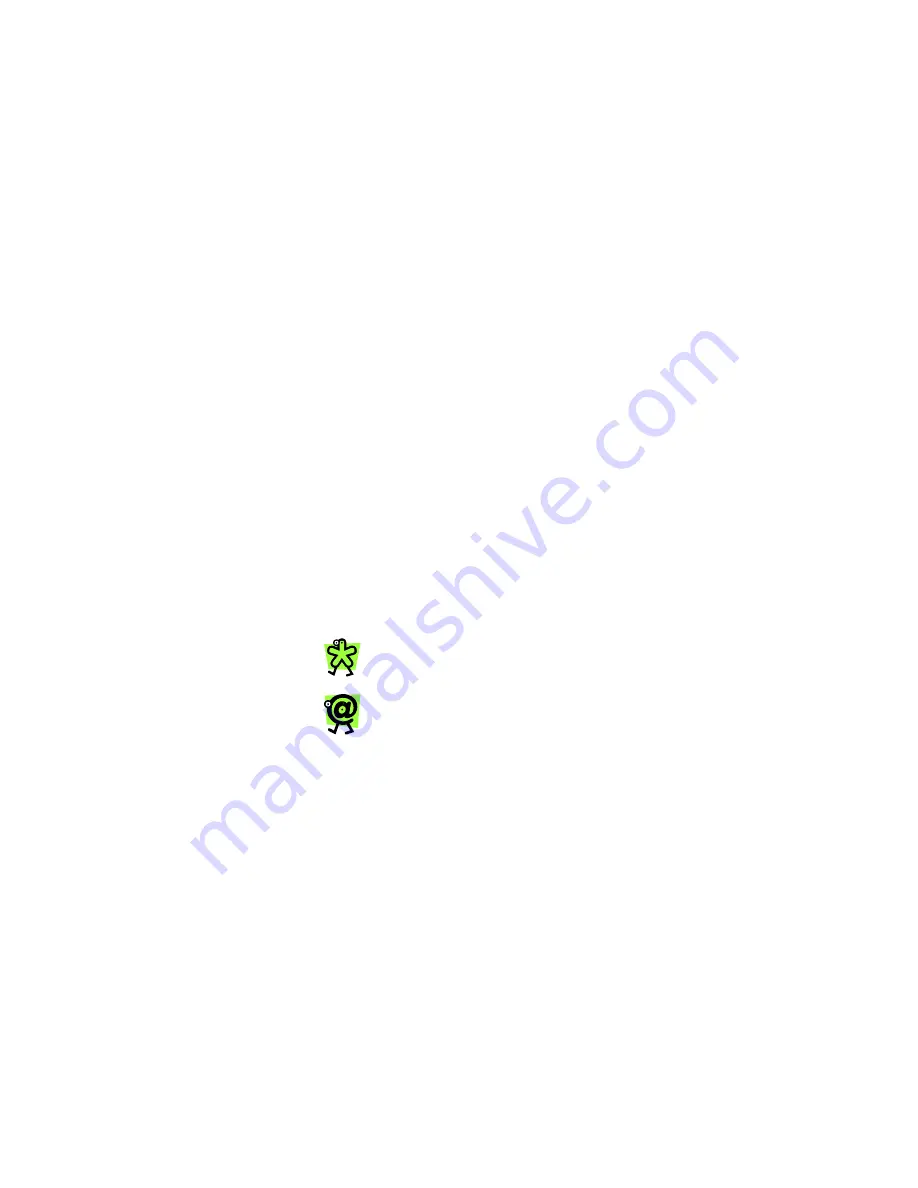
Yap Jack Pro User’s Guide – Chapter 2
11
Entering Yap Jack Pro Account
and ISP Information
Now that you’re all connected, you need to configure the
device with your Net2Phone account and ISP information
so that you can place calls.
If you try to place a call before the information has been
entered, the device will perform a check, and if any
information is missing, you will be prompted to enter each
field one at a time.
One of Yap Jack Pro’s useful features is the ability to
specify two different sets of ISP information: Primary ISP
and Backup ISP. If you have two separate ISP accounts,
you will be able to enter one account’s information (ISP
phone number, name, password, and access type) as the
Primary ISP and the other account’s information as the
Backup ISP. If you only have one ISP account, you can
enter your account information as the Primary ISP and
then use the Backup ISP to specify a secondary access
number.
Please have all account information ready and be
prepared to enter your:
Yap Jack Pro account number
Net2Phone personal identification number (PIN)
ISP access telephone numbers for both your
primary and backup ISPs
ISP user name (only if needed by your primary
and/or backup ISP)
ISP password (only if needed by your primary
and/or backup ISP)
For detailed information on how to navigate
and use the LCD menu system, see Chapter
5, Configuring Your Device.
The following instructions assume that no
Yap Jack Pro account or ISP information
has been entered. If your device has been
pre-configured, you can skip to the section
entitled Checking Advanced Setup
Information later in this chapter.
Summary of Contents for Yap Jack Pro
Page 1: ......
Page 6: ......
Page 26: ...Yap Jack Pro User s Guide Chapter 2 20 ...
Page 40: ...Yap Jack Pro User s Guide Chapter 3 34 ...
Page 90: ...Yap Jack Pro User s Guide Chapter 6 84 ...
Page 94: ...Yap Jack Pro User s Guide Chapter 7 88 ...
Page 102: ...Yap Jack Pro User s Guide Chapter 9 96 ...































