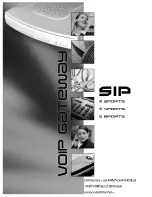Yap Jack Pro User’s Guide – Chapter 2
16
7. Press
the
Menu/Exit
button until the LCD displays
Yap Jack Pro * Ready *
, and hang up your
telephone handset.
Disabling Call Waiting
If you don’t have the call waiting feature on your telephone
line, then you don’t have to do anything. If you do have
call waiting, then you must configure your Yap Jack Pro to
block call waiting every time you place a call to your ISP.
Otherwise, if a call comes in on the line, your Yap Jack
Pro call will disconnect from the ISP.
To disable call waiting:
1. When
Yap Jack Pro * Ready *
is displayed
on the LCD, press the
Menu/Exit
button.
2. Using the down (
) button, move to the
>Advanced Setup
menu option, and press the
OK
button.
3. Using the down (
) button, move to the
>Device Setup
menu option, and press the
OK
button.
4. Using the down (
) button, move to the
>Call
Waiting
menu option, and then press the
OK
button.
The
Call Waiting
entry field displays.
5. Select
In Use
by pressing the up (
) button.
6. To save your entry, press the
OK
button.
7. Now, you must enter the block code to disable
call waiting. Using the down (
) button, move to
the
>C-W Block Code
menu option, and then
press the
OK
button.
The
C-W Block Code
entry field displays.
8. Pick up your telephone handset, and, using your
telephone keypad, enter the code to block the
call waiting feature. For example, in the US, the
block code is *70. If you don’t know the code,
contact your local telephone company.
To enter the * sign (asterisk), press the 1 key
five times. Check the LCD as you enter the
code to confirm that the correct numbers
and/or characters appear.
9. To save your entry, press the
OK
button.
Summary of Contents for Yap Jack Pro
Page 1: ......
Page 6: ......
Page 26: ...Yap Jack Pro User s Guide Chapter 2 20 ...
Page 40: ...Yap Jack Pro User s Guide Chapter 3 34 ...
Page 90: ...Yap Jack Pro User s Guide Chapter 6 84 ...
Page 94: ...Yap Jack Pro User s Guide Chapter 7 88 ...
Page 102: ...Yap Jack Pro User s Guide Chapter 9 96 ...