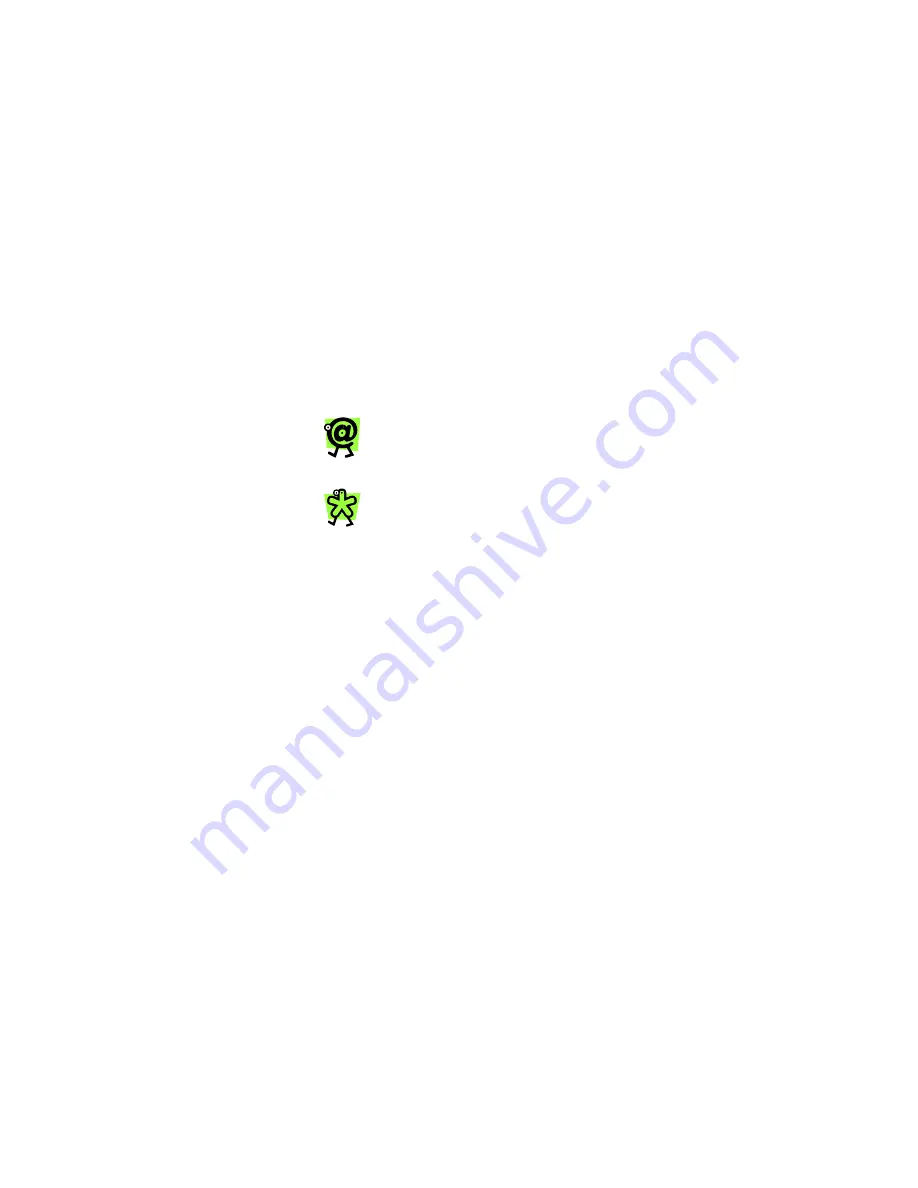
Yap Jack Pro User’s Guide – Chapter 2
17
10. Press the
Menu/Exit
button until the LCD
displays
Yap Jack Pro * Ready *
, and hang
up your telephone handset.
Entering Your Contact Email Address
To enter your contact email address:
1. When
Yap Jack Pro * Ready *
is displayed
on the LCD, press the
Menu/Exit
button.
2. Using the down (
) button, move to
>Advanced
Setup
on the LCD, and then select it by pressing
the
OK
button.
3. Using the down (
) button, move to the
>Contact Info
menu option and then select it
by pressing the
OK
button.
4. Select
>Your Email
by pressing the
OK
button.
The
Your Email
entry field displays.
5. Using your telephone keypad, enter your email
address.
To find out how to enter letters and symbols
in your Yap Jack Pro, use the telephone
keypad map located in Chapter 7, Entering
Information.
To enter the @ sign, press the 1 key twice.
Check the LCD as you enter the code to
confirm that the correct numbers and/or
characters appear.
6. To save your entry, press the
OK
button.
7. Press
the
Menu/Exit
button until the LCD displays
Yap Jack Pro * Ready *
, and hang up your
telephone handset.
Summary of Contents for Yap Jack Pro
Page 1: ......
Page 6: ......
Page 26: ...Yap Jack Pro User s Guide Chapter 2 20 ...
Page 40: ...Yap Jack Pro User s Guide Chapter 3 34 ...
Page 90: ...Yap Jack Pro User s Guide Chapter 6 84 ...
Page 94: ...Yap Jack Pro User s Guide Chapter 7 88 ...
Page 102: ...Yap Jack Pro User s Guide Chapter 9 96 ...






























