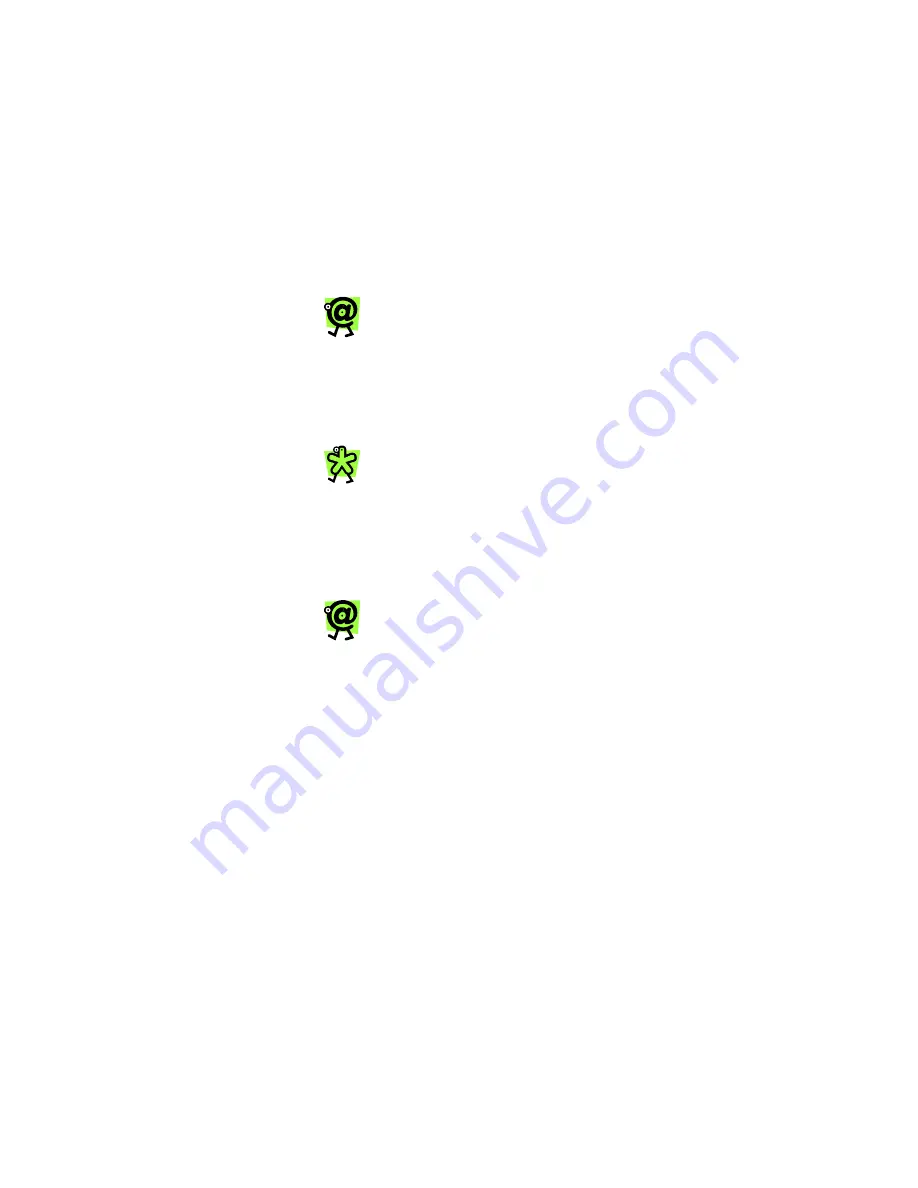
Yap Jack Pro User’s Guide – Chapter 3
30
You will hear “Please hold while your call is being
connected.” The LCD will display “Dialing ISP
1/3.” Then, after a few seconds, your Yap Jack
Pro will place the call through your ISP. This
process will take some time, depending on how
long it takes to reach and connect to your ISP.
Once the Yap Jack Pro is connected to the ISP, it
will place the call to the phone number you
dialed. The LCD will display “Contacting Party”
while the phone is ringing and until the
destination party picks up the phone.
You can check the status of your call by
watching the LCD display and listening to
the device. You will hear two beeps when
the device is logging onto the ISP and two
more beeps when the device is connected to
the ISP. You can also check the device’s
connection indicator lights. See Connection
Indicator Lights in Chapter 3, Yap Jack Pro
Calling.
To mute the call so that you won’t be heard
by the person on the other end of the call,
simply press the @ button. Press the @
button again to disable the mute function.
4. When you have finished with your call, simply
hang up your telephone handset.
Yap Jack Pro * Ready *
displays on the
LCD and a receipt prints.
If you have set the call duration to display
after the call is completed, it will display on
the LCD, along with the message, “Press
Any Key.” The time will remain on the LCD
until you press a key on the device. See
Displaying the Call Duration After the Call in
Chapter 6, Using Other Features.
5. To place another call, pick up your telephone
handset, and repeat the steps above.
Summary of Contents for Yap Jack Pro
Page 1: ......
Page 6: ......
Page 26: ...Yap Jack Pro User s Guide Chapter 2 20 ...
Page 40: ...Yap Jack Pro User s Guide Chapter 3 34 ...
Page 90: ...Yap Jack Pro User s Guide Chapter 6 84 ...
Page 94: ...Yap Jack Pro User s Guide Chapter 7 88 ...
Page 102: ...Yap Jack Pro User s Guide Chapter 9 96 ...






























