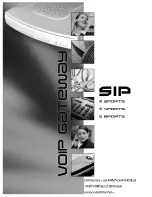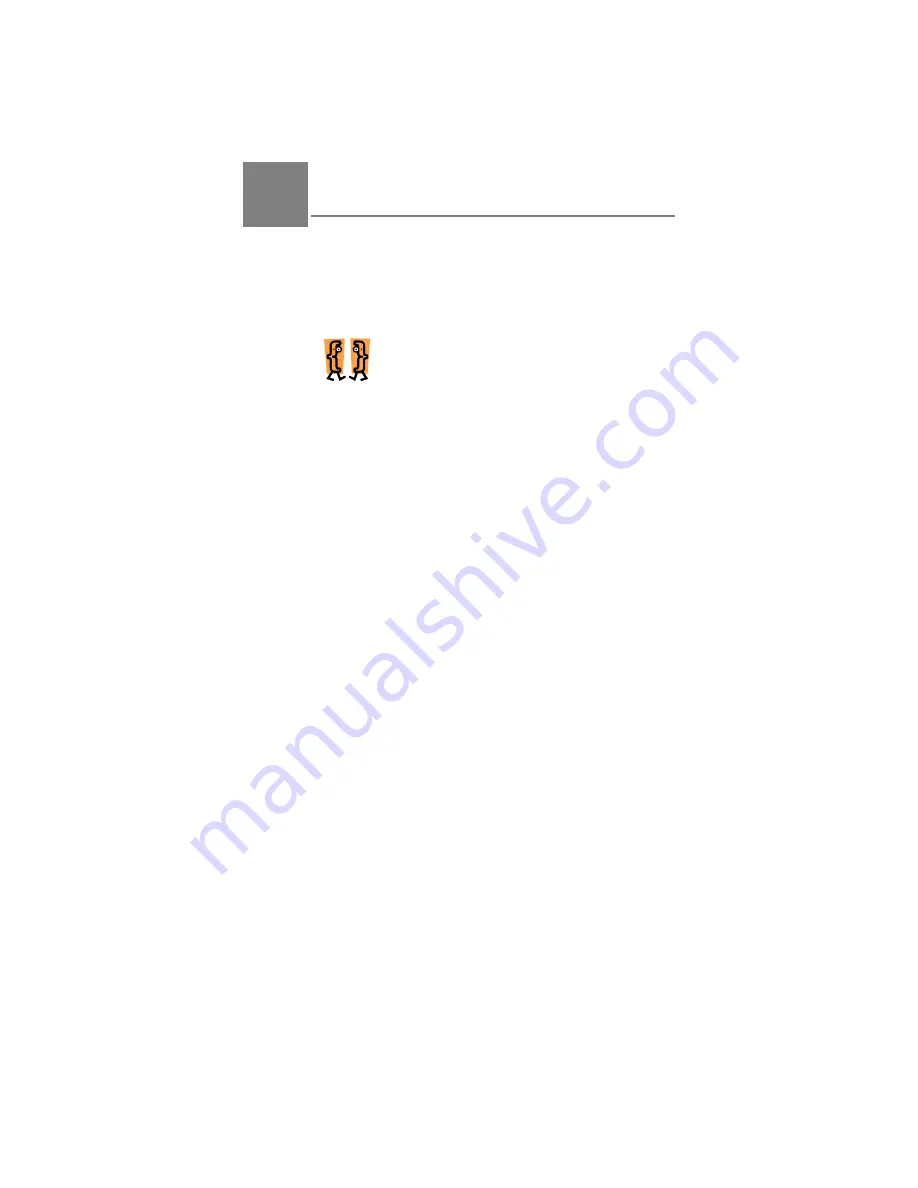
Yap Jack Pro User’s Guide – Chapter 4
35
4
Setting Receipt Options
Overview
With the Yap Jack Pro, you can elect to have a receipt
printed for each call. You can also customize the
company name that appears on the printed receipt and the
markup percentage that you’re charging the caller.
This chapter describes how to:
Disable receipt printing
Set the local time zone
Use Daylight Savings Time (DST)
Customize the company name to
appear on the printed receipt
Designate the markup percentage
to charge callers
Disabling Receipt Printing
By default, the Yap Jack Pro is set to print a receipt for
each call. The receipt can be printed with or without your
company name at the top and displays the date of the call,
the number called, the start and end times, and the total
charge for the call. If you decide you don’t want a receipt
printed for each call, you can disable the receipt printing
function.
To disable receipt printing:
1. When
Yap Jack Pro * Ready *
is displayed
on the LCD, press the
Menu/Exit
button.
2. Using the down (
) button, move to the
>Advanced Setup
menu option, and then
select it by pressing the
OK
button.
3. Press
the
OK
button to select the
>
Administration
menu option.
4
Summary of Contents for Yap Jack Pro
Page 1: ......
Page 6: ......
Page 26: ...Yap Jack Pro User s Guide Chapter 2 20 ...
Page 40: ...Yap Jack Pro User s Guide Chapter 3 34 ...
Page 90: ...Yap Jack Pro User s Guide Chapter 6 84 ...
Page 94: ...Yap Jack Pro User s Guide Chapter 7 88 ...
Page 102: ...Yap Jack Pro User s Guide Chapter 9 96 ...