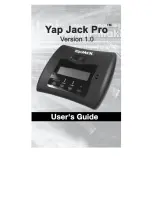Yap Jack Pro User’s Guide – Chapter 1
2
Product Features
Feature highlights include:
Easy Configuration
—Using the LCD display
and your telephone handset, you can quickly
enter your ISP and Yap Jack Pro account
information. You can also easily configure your
device with optional features the same way!
ISP Connection Options
—You can choose to
keep your Yap Jack Pro connected to your ISP or
disconnect after each call.
Primary and Backup ISP Configurations
—You
can specify a primary and backup dial-up ISP
and the amount of times each dial-up call is
attempted. The default setting is 3 times.
ISP Self-Test
—Quickly check to see if your ISP
access is up and running properly.
Custom Device Name
—You can configure the
Yap Jack Pro to display a custom name (up to 16
characters) on the LCD. The default display is
Yap
Jack Pro * Ready *.
For example, if you
enter “Good Morning” as the Custom Name, the
LCD will display
Good Morning * Ready *
.
Language Support
—You can view the LCD
menu and device functionality in three languages:
English, Spanish, and French. The default
language is English.
Receipt Printing
—The Yap Jack Pro can print a
receipt at the end of each call, detailing your
company name, the date, the telephone number
called, the start and end times of the call, and
total cost of the call (including markup).
Customized Company Name
—You can
customize the company name that appears on
the printed receipts, or, if you prefer, you can
have the receipts printed without a company
name.
Audible Dial Tone
—When you press the @
button on the Yap Jack Pro, you will hear a dial
tone, alerting you that the device is ready for you
to enter the destination phone number.
Summary of Contents for Yap Jack Pro
Page 1: ......
Page 6: ......
Page 26: ...Yap Jack Pro User s Guide Chapter 2 20 ...
Page 40: ...Yap Jack Pro User s Guide Chapter 3 34 ...
Page 90: ...Yap Jack Pro User s Guide Chapter 6 84 ...
Page 94: ...Yap Jack Pro User s Guide Chapter 7 88 ...
Page 102: ...Yap Jack Pro User s Guide Chapter 9 96 ...