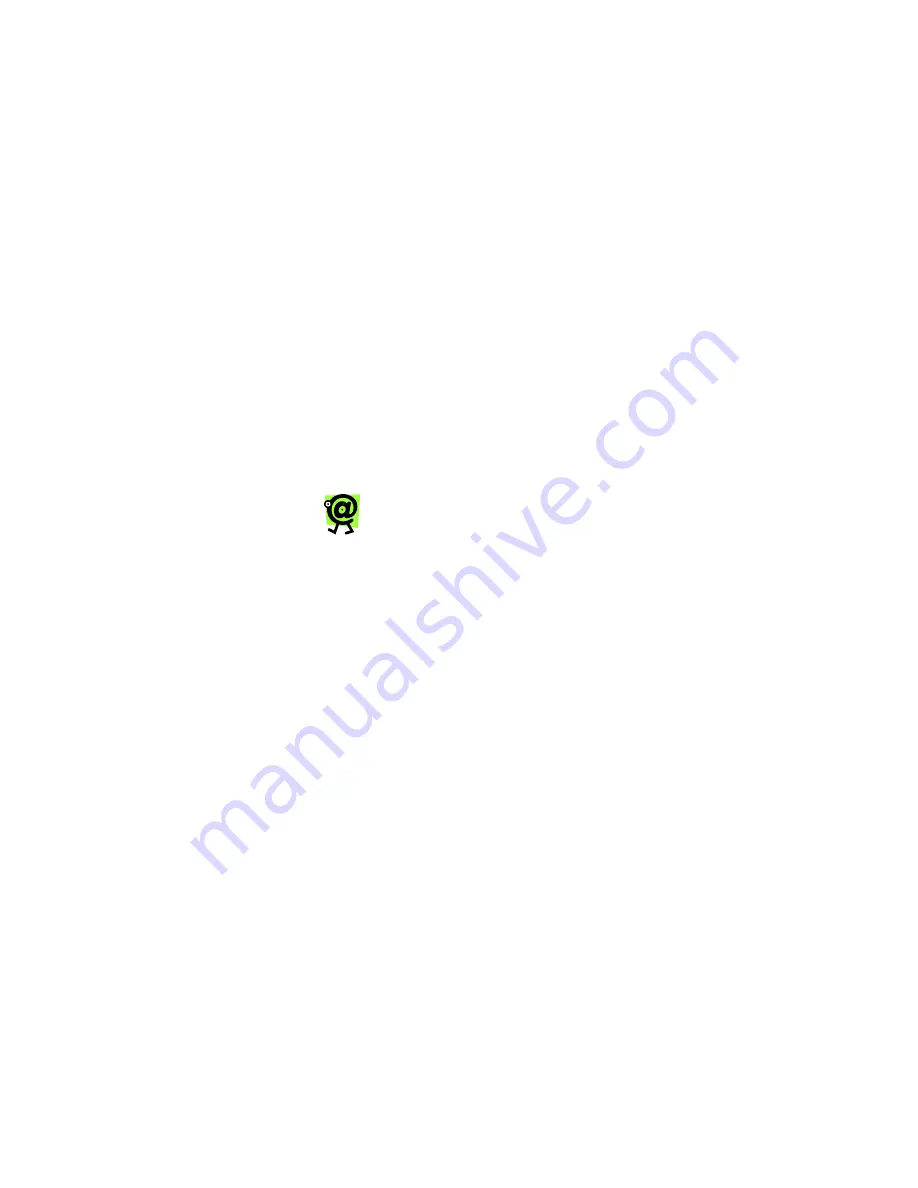
Yap Jack Pro User’s Guide – Chapter 6
76
Adding a Custom Name
You can customize the Yap Jack Pro to display a 16-
character name on the LCD. Instead of the default name,
Yap Jack Pro * Ready *
, you can have the Yap Jack
Pro display your name, your business name, etc.
To enter a custom name to be displayed on the LCD:
1. When
Yap Jack Pro * Ready *
is displayed
on the LCD, press the
Menu/Exit
button.
2. Using the down (
) button, move to the
>Advanced Setup
menu option, and then
select it by pressing the
OK
button.
3. Press
the
OK
button to select the
>
Administration
menu option.
4. Using the down (
) button, move to the
>Display Setup
menu option, and then select
it by pressing the
OK
button.
5. Using the down (
) button, move to the
>
Custom Name
menu option.
The
Custom Name
entry field displays.
6. Pick up your telephone handset, and, using your
telephone keypad, enter the password you would
like to set.
To find out how to enter letters and symbols
in your Yap Jack Pro, use the telephone
keypad map located in Chapter 7, Entering
Information.
8. To save your entry, press the
OK
button.
9. Press
the
Menu/Exit
button until you exit out of
all the menus and hang up your telephone
handset.
Your new custom name displays on the LCD.
Displaying the Call Duration After
the Call
The Yap Jack Pro automatically displays the call duration
while the call is in progress, but you can also set it to
display the call duration after the call is completed.
To have the call duration display after the call (in
addition to during the call):
Summary of Contents for Yap Jack Pro
Page 1: ......
Page 6: ......
Page 26: ...Yap Jack Pro User s Guide Chapter 2 20 ...
Page 40: ...Yap Jack Pro User s Guide Chapter 3 34 ...
Page 90: ...Yap Jack Pro User s Guide Chapter 6 84 ...
Page 94: ...Yap Jack Pro User s Guide Chapter 7 88 ...
Page 102: ...Yap Jack Pro User s Guide Chapter 9 96 ...


































