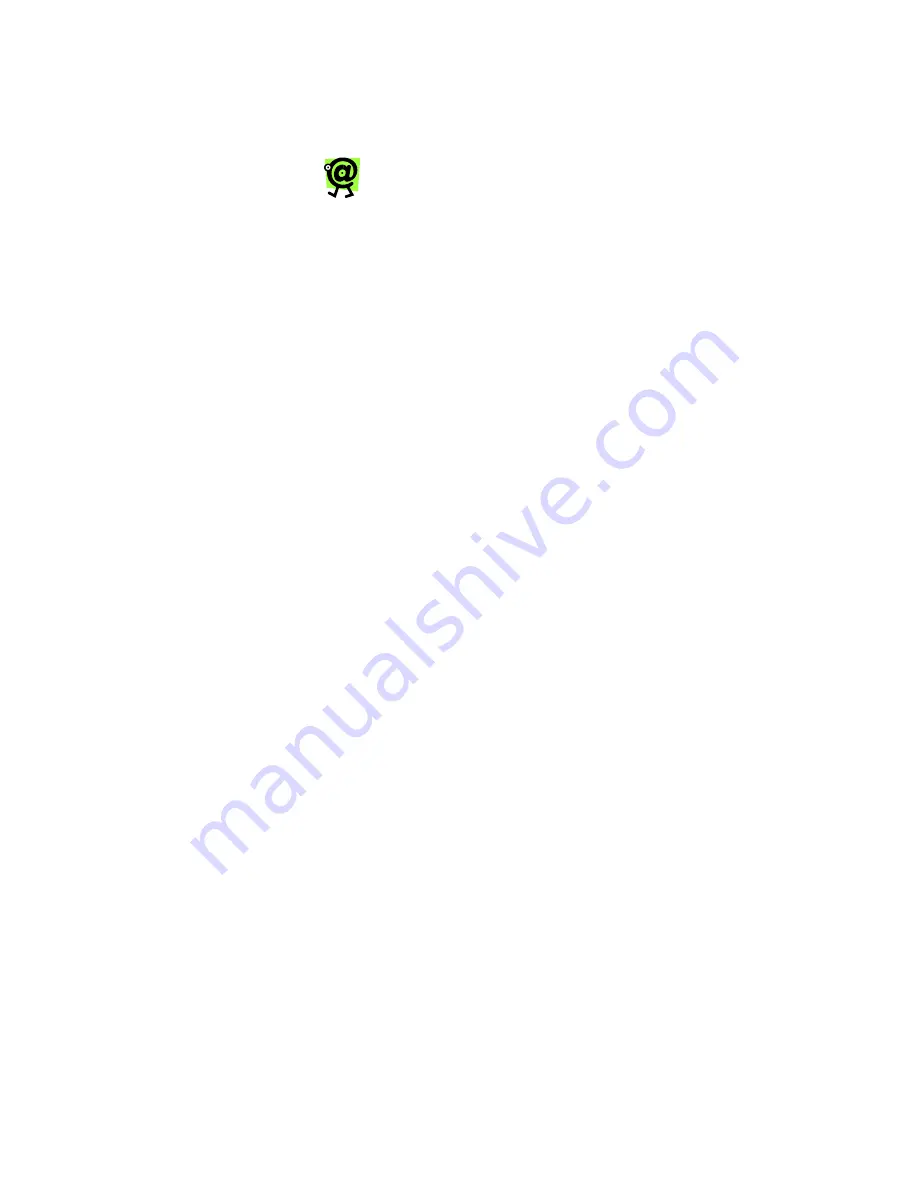
Yap Jack Pro User’s Guide – Chapter 6
78
7. Press
the
OK
button to save the setting.
During a call, the call cost will display on the
LCD, along with the call duration
.
If you elect to show the cost of the call
during the call and you choose to display
the call duration after the call is completed,
the cost of the call will also display after the
call is completed.
Setting a Dialing Prefix
If your phone line requires you to dial a prefix to access an
outside line (for example, some business phones require
that you dial a 9 to access an outside line), you can
designate that prefix by following these steps. If you do
not need to indicate a prefix, you can skip this section.
To specify the use of a dialing prefix:
1. When
Yap Jack Pro
* Ready *
is
displayed on the LCD, press the
Menu/Exit
button.
2. Select
the
>Basic Setup
menu option by
pressing the
OK
button.
3. Using the down (
) button, move to the >
ISP
Config
menu option and press the
OK
button.
4. Using the down (
) button, move to the
>
Use
Dial Prefix
menu option and press the
OK
button.
The
Use Dial Prefix
entry field displays
.
5. Use the up (
) button to select
In Use
.
6. To save your entry, press the
OK
button.
7. Using the down (
) button, move to the
>Dialing Prefix
menu option and press the
OK
button.
The
Dialing Prefix
entry field displays
.
8. Pick up your telephone handset, and, using your
telephone keypad, enter the desired prefix.
For example:
If you have to dial a “9” to access
an outside line when dialing your ISP, you would
enter a prefix of
9,
(the comma inserts a pause
before dialing the ISP’s phone number).
9. To save your entry, press the
OK
button.
Summary of Contents for Yap Jack Pro
Page 1: ......
Page 6: ......
Page 26: ...Yap Jack Pro User s Guide Chapter 2 20 ...
Page 40: ...Yap Jack Pro User s Guide Chapter 3 34 ...
Page 90: ...Yap Jack Pro User s Guide Chapter 6 84 ...
Page 94: ...Yap Jack Pro User s Guide Chapter 7 88 ...
Page 102: ...Yap Jack Pro User s Guide Chapter 9 96 ...































