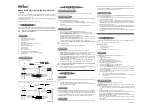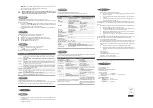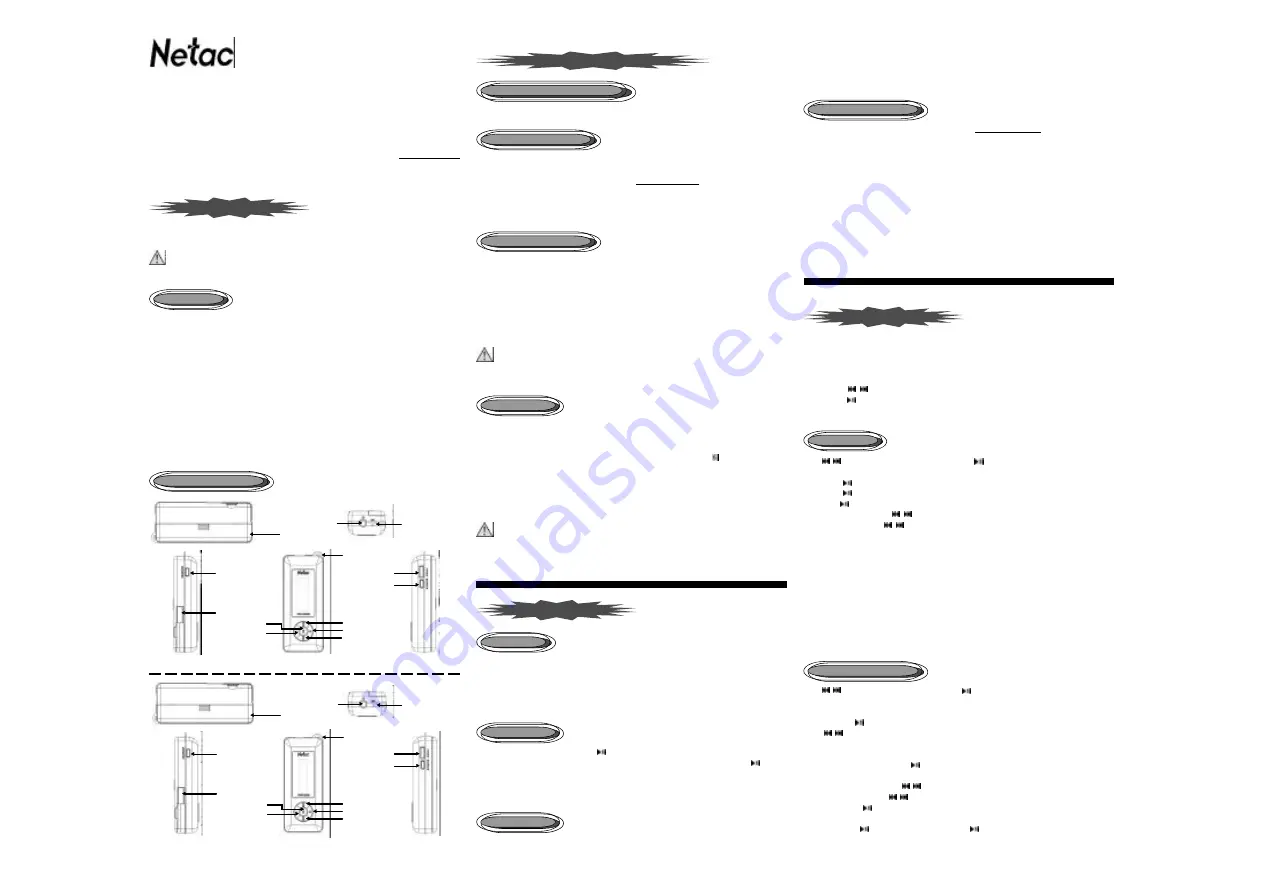
lock
HOLD
switch, a lock icon would appear on the screen, and no button would be able to operate. To release
the lock status, please unlock
HOLD
switch. If try to power on while
HOLD
switch is locked, MuStik Media Player
can’
t be powered on, please unlock
HOLD
switch, then try again.
You can download the latest update tool from our website http://www.netac.com to update MuStik Media
Player. The details are as the following:
1)
Please uninstall “Netac MP3”
in your computer at first, then double click the downloaded file “
setup.exe”
,
it would install new utilities automatically.
2)
Run “Start -> Programs -> Netac MP3 -> Netac MP3 Firmware Download” to update firmware for
MuStik Media Player, click “Start” button in the “Netac MP3 Firmware Download” window to begin
update. It would display “Complete” after being finished, click “Close” button, then unplug MuStik
Media Player from the computer to finish.
3)
You can also click the check box of “
Format Data Area”
in “Netac MP3 Firmware Download”
window, click
“
Yes”
button to confirm in the pop-up window. Format MuStik Media Player would delete all of data where
saved in MuStik Media Player, please backup data first if necessary!
4)
Click “Start” button to begin format. It would display “Complete” after being finished, click “Close”
button to finish.
MuStik Media Player (C310/C300) User’
s Manual
Copyright
This manual contains content protected by copyright laws. All rights are reserved. No part of this document
may be used, reproduced, or/and stored in a database/retrieval system in any form without prior written
permission of Netac Technology Co., Ltd.
The information in this manual is subject to changing without notice. Please visit Netac website http://www.netac.com
to download the latest user's manual.
Patent Number: US 6829672, CN 99117225.6, CN 00114081.7
Thanks for purchasing Netac MuStik Media Player. MuStik Media Player is a new type of portable digital music
player, perfectly combines digital music playing, FM radio (Only for C310), recording and removable disk, etc.
NOTE: This user’
s manual takes model C310 for example, please refer to the details for the
different operations of model C300.
.
Support MP3, WMA and WAV music file
.
Synchronously lyric (LRC file) display
.
Switching EQ quickly
.
Rotatable USB port
.
Built-in FM radio, support FM recording (Only for C310)
.
Support MIC recording
.
Support multiple sound/playback modes
.
Support A-B repeat
.
Built-in flash memory
.
Dichromatic OLED display
.
Effectively prevent misoperation with
HOLD
switch
.
No driver installation required (except on Windows 98/98SE)
.
Firmware update
MuStik Media Player powered by one AAA alkaline battery.
When using the battery, please pay attention to the
following:
7
Please don’
t dispose MuStik Media Player into fire to avoid the battery exploding.
7
Please don’
t disassemble any part of MuStik Media Player, any unauthorized disassembling would
cause termination of Netac official warranty.
To power on MuStik Media Player, please hold
button, MuStik Media Player would enter MUSIC menu automatically..
To power off MuStik Media Player (except for recording/recording pause status), please hold
button to
power off. Under recording/recording pause status, please save the recorded files before power off MuStik
Media Player. When MuStik Media Player is in stop status, it would power off automatically if there is no
operation during the time, which is set in “SET -> Power Set”. (Please refer to “SET” for details).
This function is used to prevent the buttons from being operated accidentally. To lock all buttons please simply
MuStik Media Player includes the following menus: MUSIC, FM (Only for C310), RECORDER, DEL, SET,
and ABOUT . The details would be introduced as the following.
Keystroke operations:
1)
Press
/
button to select menu.
2)
Press
button to enter.
3)
Press
BACK/A-B
button to return to previous menu.
Press
/
button to select MUSIC in main menu, press
button to enter.
a
Play/Pause/Stop:
Press
button to play a track.
Press
button to pause the playing track.
Hold
button to stop playing in playing/pause status.
a
Rewind/Forward: Hold
/
button to rewind/forward the track.
a
Select Track: Press
/
button to select track.
a
Turn up/down: Press
/-
button to turn up/down the volume.
a
Switching EQ: Press
MODE/REC
button to switch EQ.
a
A-B Repeat: Please hold
BACK/A-B
button twice to decide A (start) spot and B (end) spot while in
playing status, MuStik Media Player would play the track between A and B repeatedly. Hold
BACK/A-B
button again to exit A-B repeat.
a
Lyric shows: MuStik Media Player would automatically search the lyric file (LRC format, you can make
by yourself, download from internet, etc.).
y
Copy the track and the lyric file (LRC format) into the same folder.
y
Make sure the name of the lyric file is the same as the name of the track, otherwise the lyric
can’
t be displayed.
y
Lyric would be shown synchronously on the screen during playing.
Press
/
button to select FM in main menu, press
button to enter.
Press
MODE/REC
button to switch among “FM”, “SEARCH”, “SAVE”, “REC”and “QUIT” under FM menu.
The details are as the following:
1
FM: Press
button to pause/resume the receiving program, you can also switch channel by pressing
/
button if there is more than one channel saved, and press
/-
button to turn up/down the
volume.
2
SEARCH: MuStik Media Player can save maximum 30 channels.
Automatic Searching
: Press
button to start searching automatically, and the screen would display
“Searching...”. MuStik Media Player would save the searched channels automatically,
Manual Searching
: Press
/
button to search channel ahead/backwards by 0.1MHz manually in
receiving status. Hold
/
button by 1.0 MHz.
3
SAVE: Press
button to save channel after automatic/manual searching, the screen would display
“Station Saved”.
4
REC: Press
button to start FM recording, press
button to pause/resume during recording, hold
MuStik Media Player can be connected with the computer directly through the rotatable USB port.
MuStik Media Player Utilities includes Windows 98/98SE driver and Firmware Download tool. The installation
steps of MuStik Media Player Utilities are as the following:
1)
Download the installation file from Netac website: http://www.netac.com.
2)
Double click the installation file “Setup.exe”, the system would install MuStik Media Player Utilities
automatically.
3)
The tool would appear in “Programs” of “Start” in your computer after being installation.
1)
Boot your computer, connect MuStik Media Player with the computer.
2)
The screen would display “READY” to prompt the connection status after being connected.
3)
Windows 98/98SE/Me/2000/XP/Server 2003
:
Double click “My Computer”, you would find a new icon
named “Removable Disk”, representing MuStik Media Player.
Mac OS 10.2 or above
(Mac OS 10.3.2 e.g.):
A new icon named “NO_NAME” would appear on the
desktop of the computer, representing MuStik Media Player.
Linux 2.4.2 or above:
Enter the system by user ID “
root”
and input the command “
mount /dev/sda /mnt”.
This command is to create a directory where MuStik Media Player would be mounted.
NOTE: “sda” is an unfixed input item, please make relevant changes according to Linux
operating discipline.
4)
Then you can copy, delete, or edit data, just as on a traditional hard disk.
Please refer to the following steps to unplug MuStik Media Player after data transferring:
1)
Windows 98/98SE:
The screen of MuStik Media Player would display “READY” when finished data
transferring, then you can unplug MuStik Media Player from USB port of the computer.
2)
Windows Me/2000/XP/Server 2003
(Windows 2000 e.g.): Click the icon at the taskbar, click the
prompt menu “Stop USB Mass Storage Device - Driver”
, and click “OK” button in the pop-up window “
The
‘
USB Mass Storage Device’
device can now be safely removed from the system”
, then you can unplug
MuStik Media Player from the computer safely.
3)
Mac OS 10.2 or above
(Mac OS 10.3.2 e.g.):
Select the icon representing MuStik Media Player, and
click “File”, select “Exit NO NAME”, then unplug MuStik Media Player from the computer.
TIPS: Drag the icon representing MuStik Media Player into Trash, then unplug MuStik
Media Player from the computer.
4)
Linux 2.4.2 or above:
Input the command “umount /mnt” before unplugging MuStik Media Player,
The “/mnt” directory is corresponding with the “/mnt” mentioned above.
PN: UM11222201
Features
Functions and Buttons
Connecting with the Computer
Utilities Installation
Data Transferring
Disconnecting
Battery
Power On/Off
HOLD
Firmware Update
MUSIC
FM (Only for C310)
Introduction
Usage on the Computer
Basic Operations
Mode Operations
Model C310
Volume - Button
Earphone Jack
MIC
HOLD Switch
MODE/REC Button
Rotatable USB port
Play/Pause Button
Previous Button
Next Button
BACK/A-B Button
Battery Cover
Strap Hole
Model C300
Earphone Jack
MIC
HOLD Switch
MODE/REC Button
Rotatable USB port
Play/Pause Button
Volume - Button
Button
Previous Button
Next Button
BACK/A-B Button
Battery Cover
Strap Hole
Button