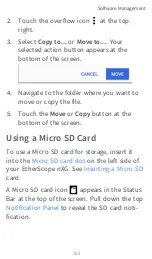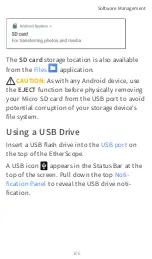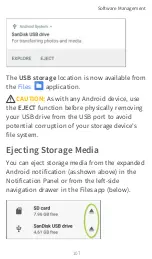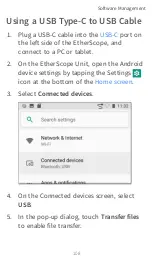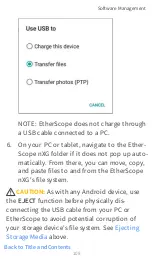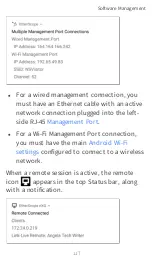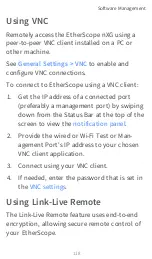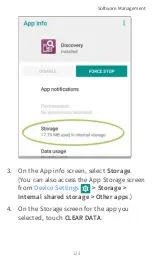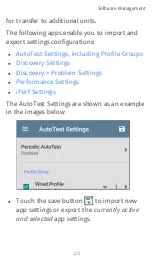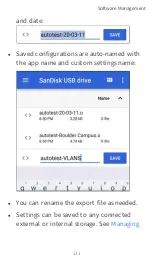Using VNC
Remotely access the EtherScope nXG using a
peer-to-peer VNC client installed on a PC or
other machine.
See
to enable and
configure VNC connections.
To connect to EtherScope using a VNC client:
1. Get the IP address of a connected port
(preferably a management port) by swiping
down from the Status Bar at the top of the
screen to view the
2. Provide the wired or Wi-Fi Test or Man-
agement Port's IP address to your chosen
VNC client application.
3. Connect using your VNC client.
4. If needed, enter the password that is set in
the
Using Link-Live Remote
The Link-Live Remote feature uses end-to-end
encryption, allowing secure remote control of
your EtherScope.
Software Management
118
Summary of Contents for ETHERSCOPE nXG
Page 20: ...Select Contents to view the list of chapters and choose a section to read Introduction 20...
Page 34: ...Home Screen Home and Android Interface 34...
Page 189: ...received either via Discovery Protocol advert isements or SNMP AutoTest App and Profiles 189...
Page 341: ...Ping TCP Test App 341...
Page 372: ...the screen to search discovered devices Discovery App 372...
Page 381: ...Back to Title and Contents See the Link Live chapter for more information Discovery App 381...
Page 413: ...Discovery App 413...
Page 420: ...Network Servers Network servers include NetBIOS DHCP and DNS servers Discovery App 420...
Page 423: ...Discovery App 423...
Page 432: ...Back to Title and Contents Discovery App 432...
Page 500: ...Touching Locate opens the RF and Traffic Statistics screen Wi Fi Analysis App 500...
Page 602: ...AirMapper App 602...
Page 684: ...Back to Title and Contents Link Live Cloud Service 684...