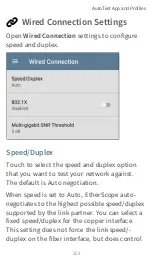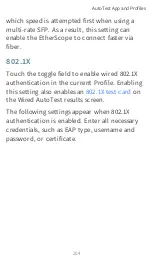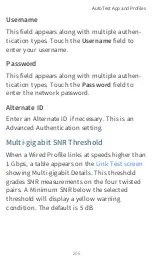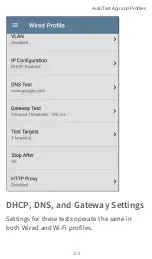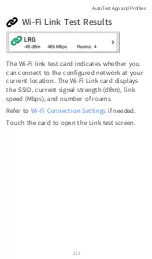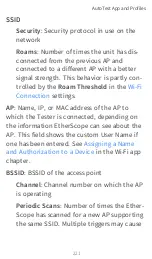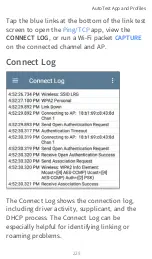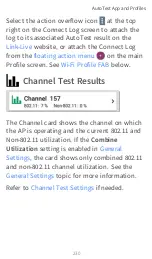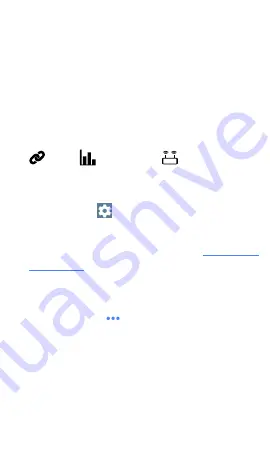
This Profile connects to SSID "The Office
Network #1." The Profile is displaying one
Warning
condition from a timeout of the
second Gateway ping.
On the Wi-Fi Profile screens, you can perform
these actions:
l
Touch any of the test result cards, like
Link ,
Channel, or
AP, to open
the individual test result screens.
l
From any individual test screen, tap the
settings icon
to go directly to the
settings for the current test.
l
On individual test screens, touch
blue under-
lined links
to open a
app Details
screen showing the selected device or ID.
l
Touch other
BLUE LINKS
or the action
overflow icon
at the bottom of test
results screens for additional actions.
NOTE: Blue links and action icons do not
appear on every test screen, and if the
network connection is dropped, you may
need to rerun the Profile to re-establish link
and enable additional actions.
AutoTest App and Profiles
217
Summary of Contents for ETHERSCOPE nXG
Page 20: ...Select Contents to view the list of chapters and choose a section to read Introduction 20...
Page 34: ...Home Screen Home and Android Interface 34...
Page 189: ...received either via Discovery Protocol advert isements or SNMP AutoTest App and Profiles 189...
Page 341: ...Ping TCP Test App 341...
Page 372: ...the screen to search discovered devices Discovery App 372...
Page 381: ...Back to Title and Contents See the Link Live chapter for more information Discovery App 381...
Page 413: ...Discovery App 413...
Page 420: ...Network Servers Network servers include NetBIOS DHCP and DNS servers Discovery App 420...
Page 423: ...Discovery App 423...
Page 432: ...Back to Title and Contents Discovery App 432...
Page 500: ...Touching Locate opens the RF and Traffic Statistics screen Wi Fi Analysis App 500...
Page 602: ...AirMapper App 602...
Page 684: ...Back to Title and Contents Link Live Cloud Service 684...