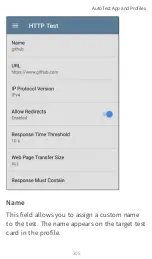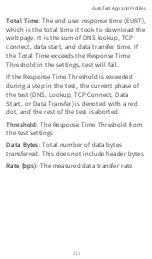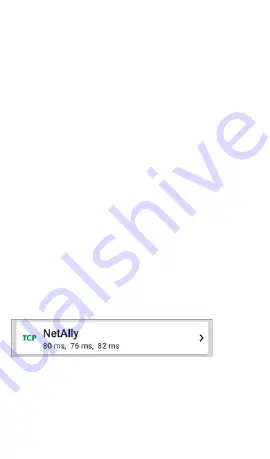
Name
: This field allows you to assign a custom
name to the test. The name appears on the
target test card in the profile.
Device Name
: Enter the IP address or URL of
the target you want to test. If you enter an IP
address, the DNS lookup portion of the test
will be skipped.
IP Protocol Version
: IPv4 is used by default.
Touch the field to switch between IPv4 and
IPv6.
Port
: Specify the TCP port number EtherScope
will use to connect to the target.
Timeout Threshold
: This threshold controls
how long the EtherScope waits for a response
from the target before failing the test.
TCP Connect Test Results
The TCP card shows the test name entered in
the settings and the three response times from
the target.
Touch the card to open the TCP results screen.
AutoTest App and Profiles
301
Summary of Contents for ETHERSCOPE nXG
Page 20: ...Select Contents to view the list of chapters and choose a section to read Introduction 20...
Page 34: ...Home Screen Home and Android Interface 34...
Page 189: ...received either via Discovery Protocol advert isements or SNMP AutoTest App and Profiles 189...
Page 341: ...Ping TCP Test App 341...
Page 372: ...the screen to search discovered devices Discovery App 372...
Page 381: ...Back to Title and Contents See the Link Live chapter for more information Discovery App 381...
Page 413: ...Discovery App 413...
Page 420: ...Network Servers Network servers include NetBIOS DHCP and DNS servers Discovery App 420...
Page 423: ...Discovery App 423...
Page 432: ...Back to Title and Contents Discovery App 432...
Page 500: ...Touching Locate opens the RF and Traffic Statistics screen Wi Fi Analysis App 500...
Page 602: ...AirMapper App 602...
Page 684: ...Back to Title and Contents Link Live Cloud Service 684...